List
1. System Introduction
2. User registration
2.1 Open website
2.2 Registration
3. Login
4. Retrieve the password
5. The homepage of the Supplier System
5.1 Edit Information,WeChat Binding and Logout Section
5.1.1 Edit Information
5.1.2 Modify the email address
5.1.3 Wechat binding
5.1.4 Change the password
5.1.5 Logout
5.2 Check the tickets message and reply
5.3 Search tickets
5.4 Ticket Status
5.5 Manually close the ticket
5.6 Reopen ticket
5.7 Show and hide the ticket section
1. System Introduction
To enhance the response speed and collaborative efficiency of our company in supply chain management, YeaCreate Iot developed independently and launched a supplier system. This system is based on informatization and digitalization, aiming to build an efficient, transparent and convenient communication and cooperation platform for suppliers. Through a unified system platform, we can send material inquiry requests to suppliers more quickly and accurately. Suppliers can also quote directly online, significantly optimizing the communication costs and data transmission efficiency in the traditional manual process. The system is oriented towards our company's demands and multiple key nodes throughout the project lifecycle, help establish a clear and smooth communication bridge between our company and suppliers. Meanwhile, this supplier system has achieved seamless connection with our company's internal PM system and email system. The original information screening module provides the ability to update information facts through multiple channels such as web pages, email, and WeChat.
This system mainly realizes the following functions:
1. Suppliers view customers' material inquiries and reply;
2. Work order tracking and file management;
3. Web-based supplier interface;
4. Automatic import of email notifications and email replies (including attachments);
5. WeChat Service Account client (no APP or mini-program installation required);
6. The back-end PM system collaborates for processing;
2. User registration
Choose a browser, open the grace and united's official website https://yeacreate.com or directly input url: https://support.yeacreate.com into the YeaCreate Iot Supplier System.
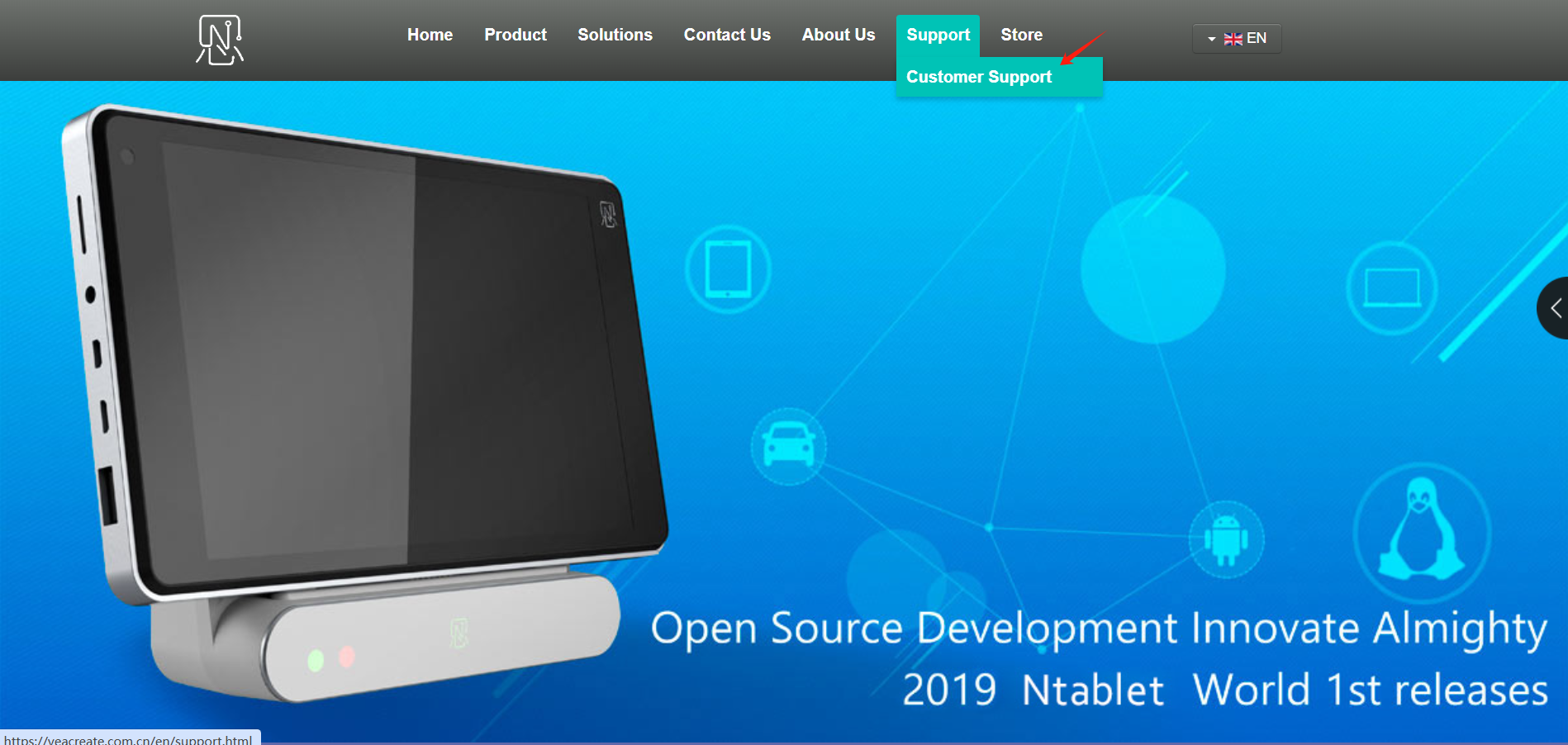
Click on "I'm supplier" to enter the supplier system:
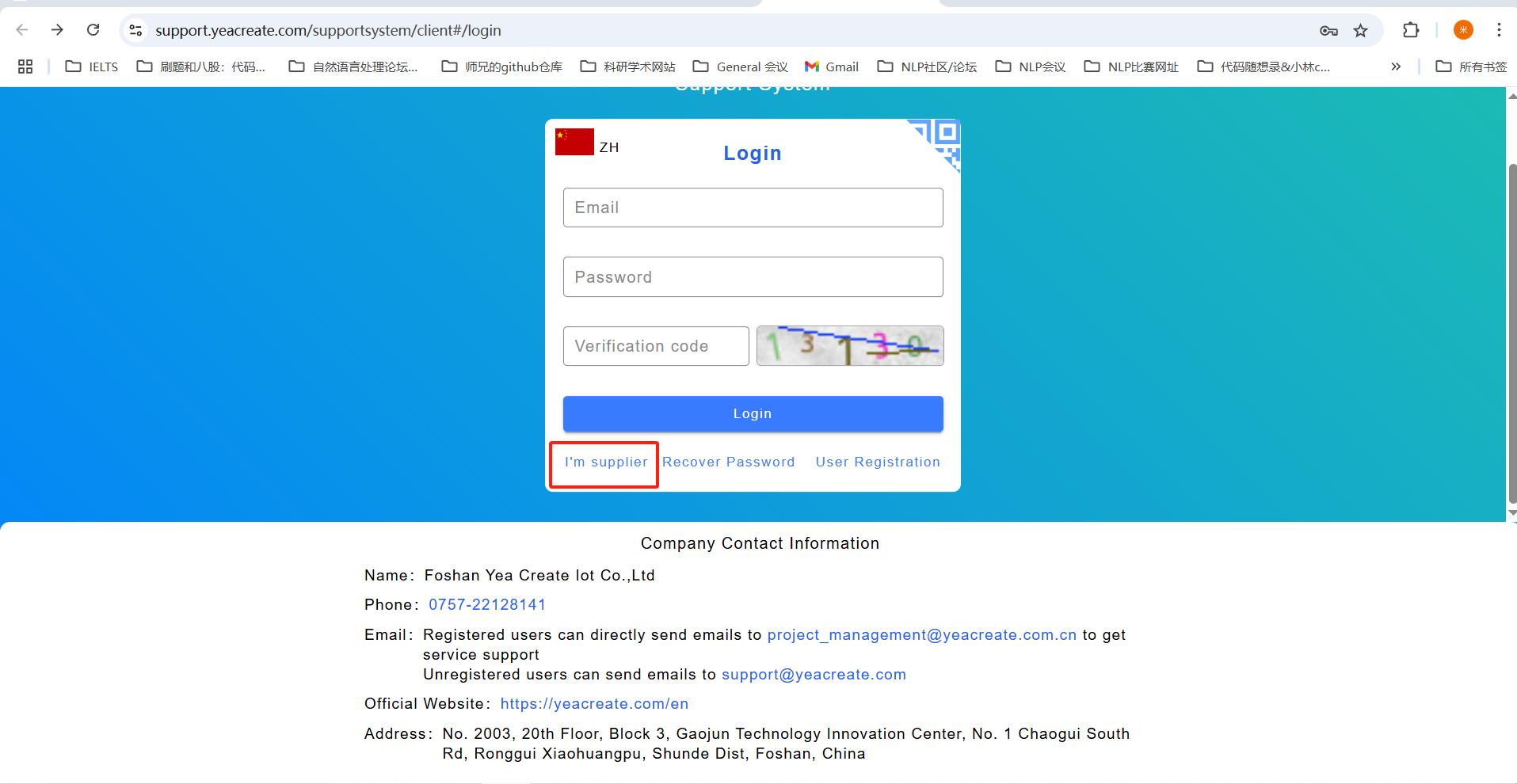
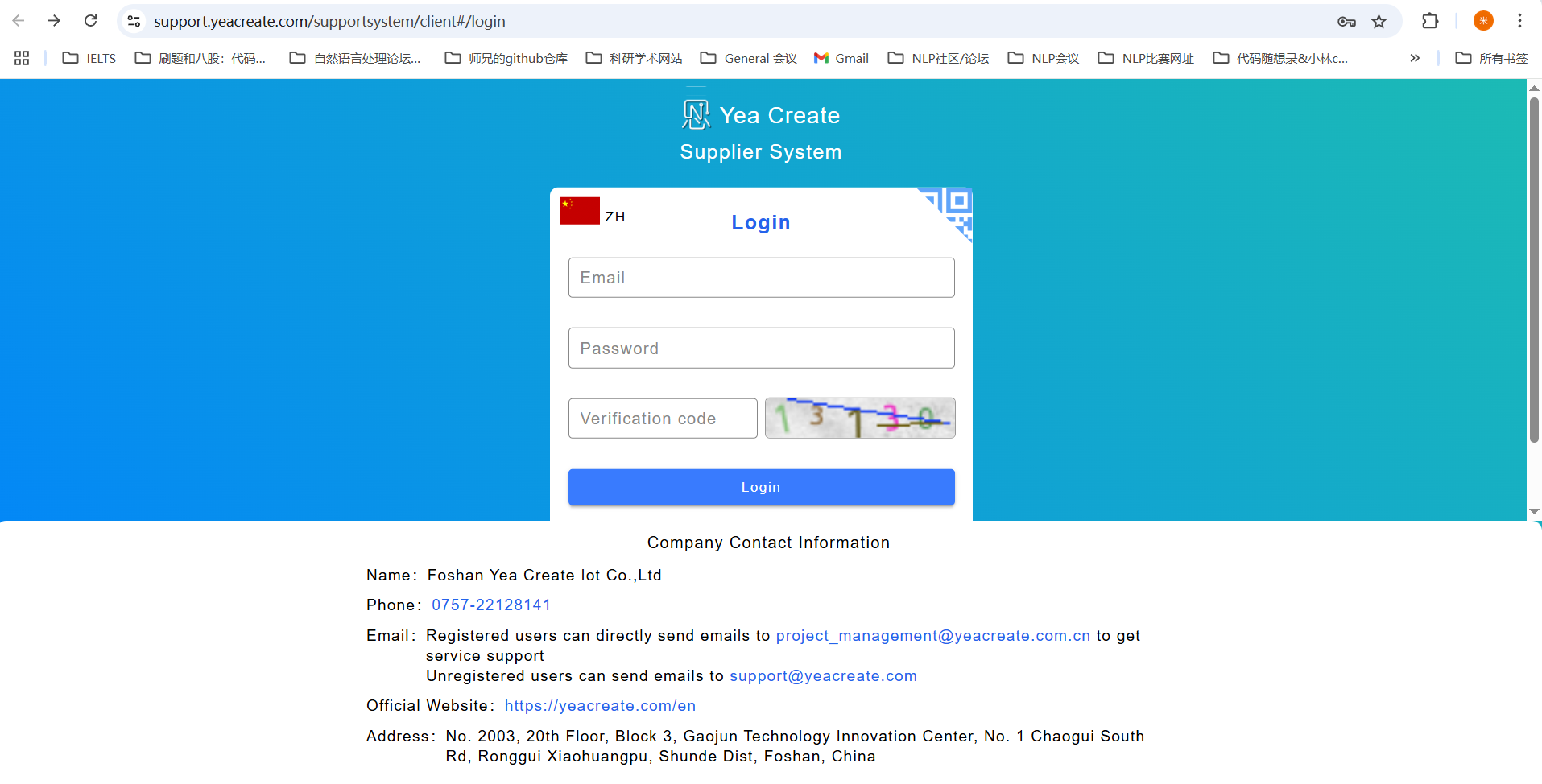
Click the user registration button:
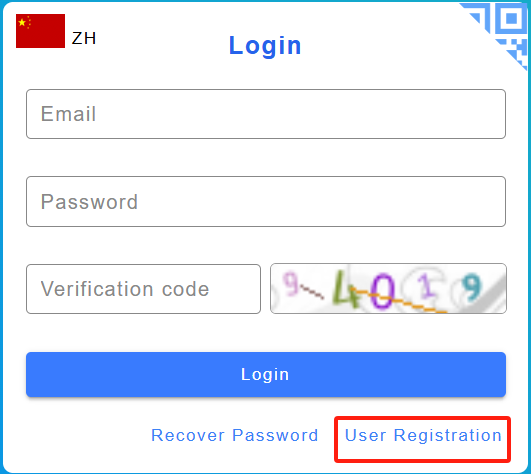
Fill in the following fields: Username, Email, Company Name, Company Address, Tax Number, Contact Person, Contact Phone, Password, and Confirm Password. Upload the business license, enter the attachment remark and the verification code, and then click the "Submit" button.Note: The business license only supports uploading file formats such as pdf,png,jpg, and jpeg, and the file size cannot exceed 40MB.
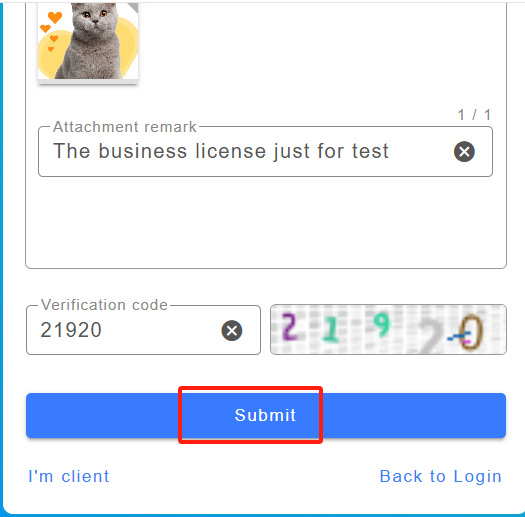
After the submission is completed, a prompt indicating successful registration will appear, then you need to log in to the email registered for verification.
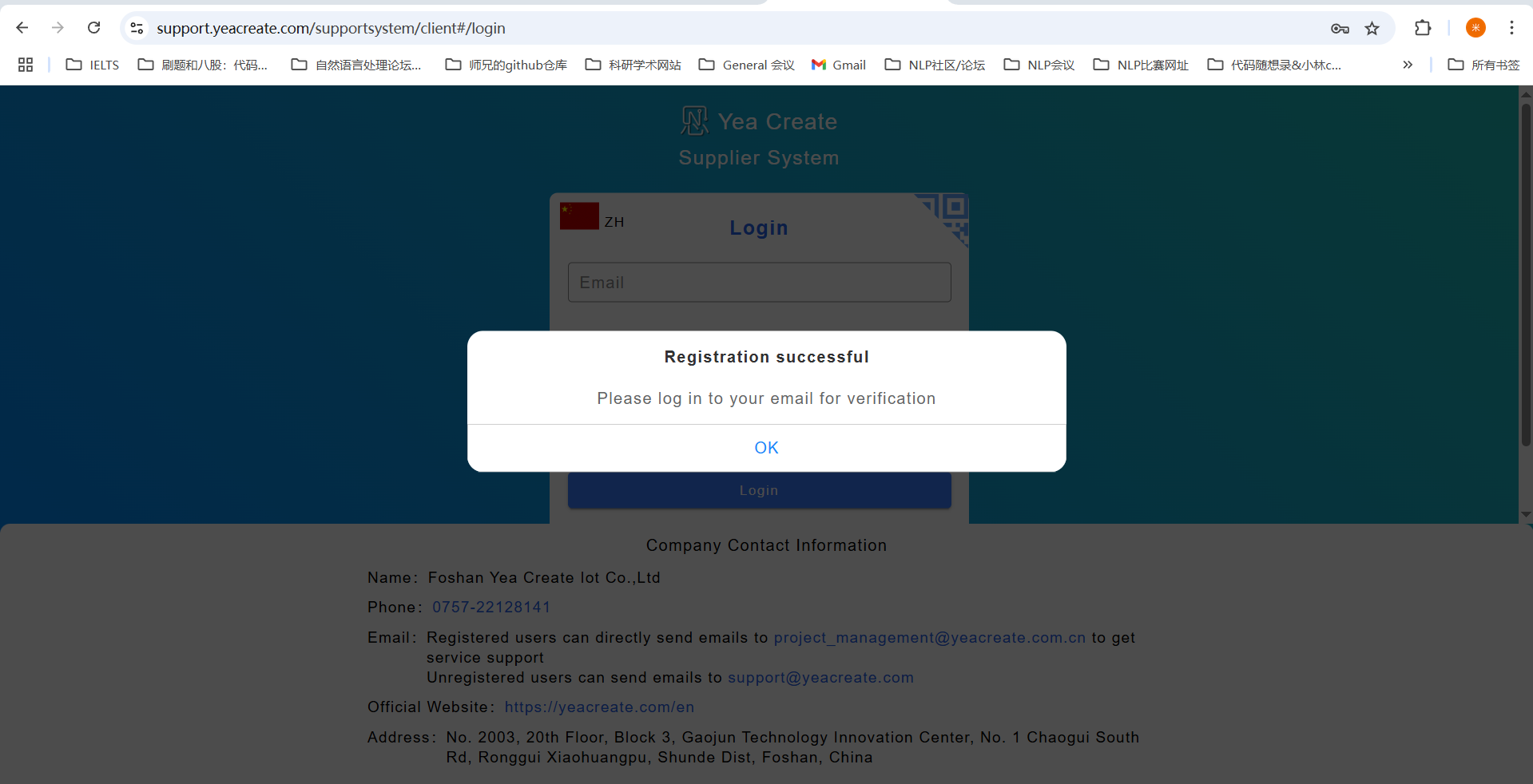
After the email enter, click "go!" and complete the verification
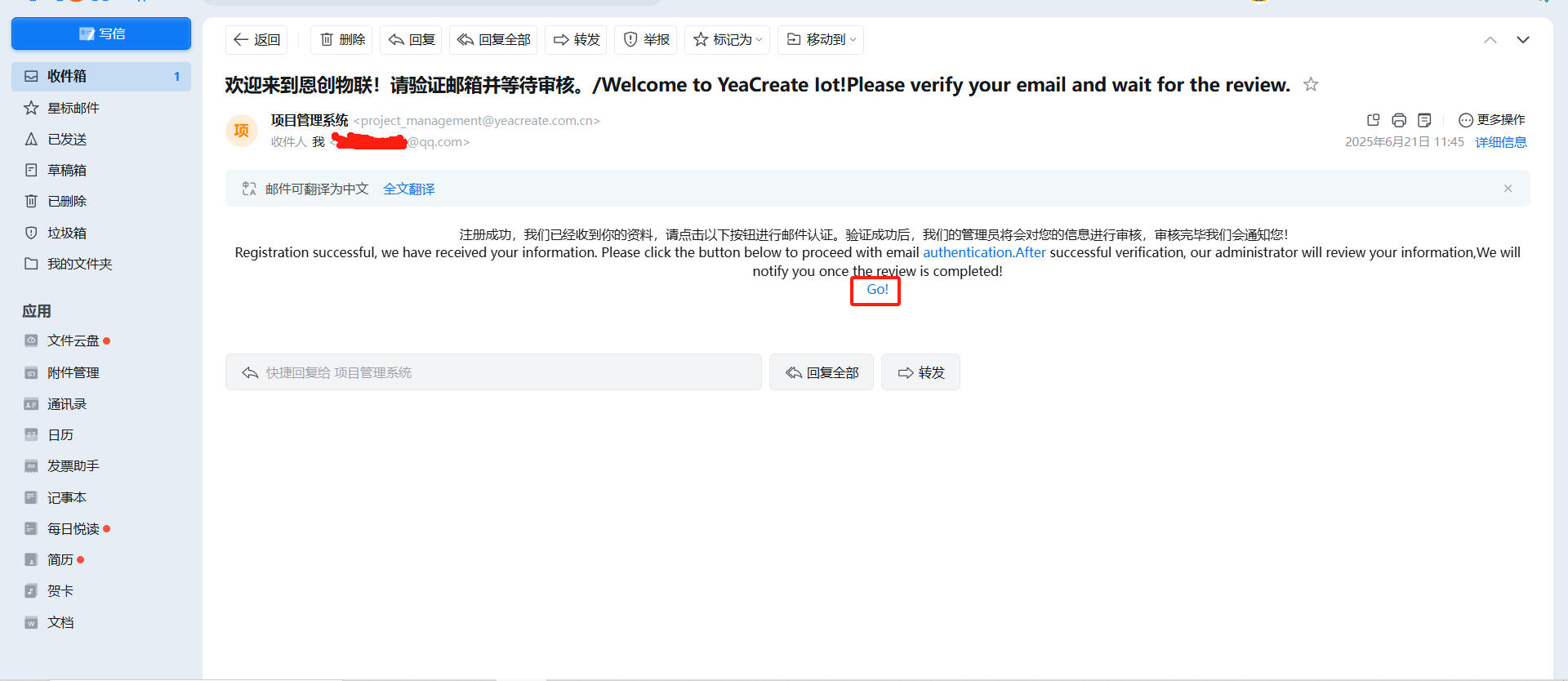
After the verification is completed, the following pop-up box will appear, indicating that the email has been activated. Please wait patiently for the administrator's review.
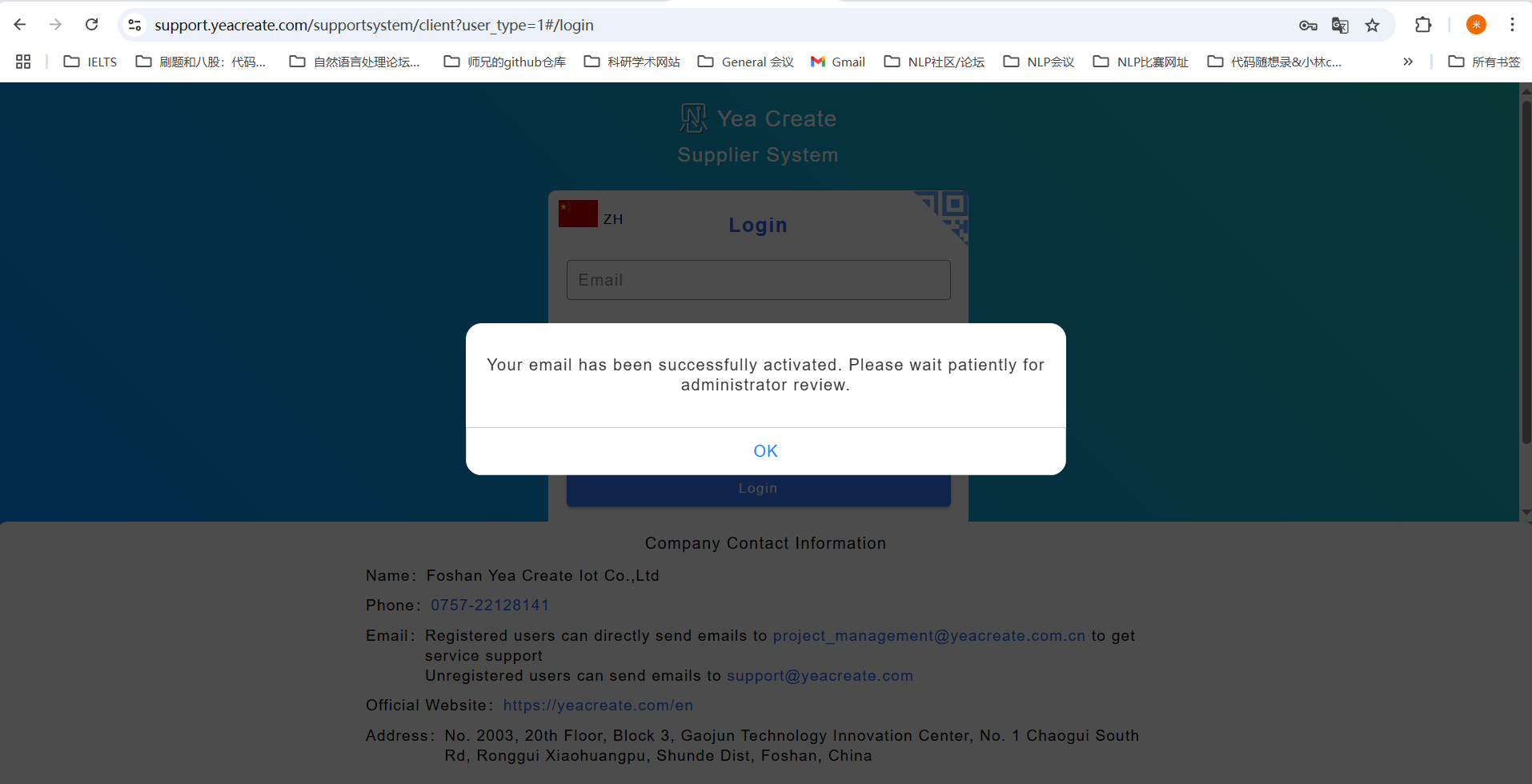
Note: The administrator in the background will conduct offline information review.
The administrator will receive the following email after the review is approved:
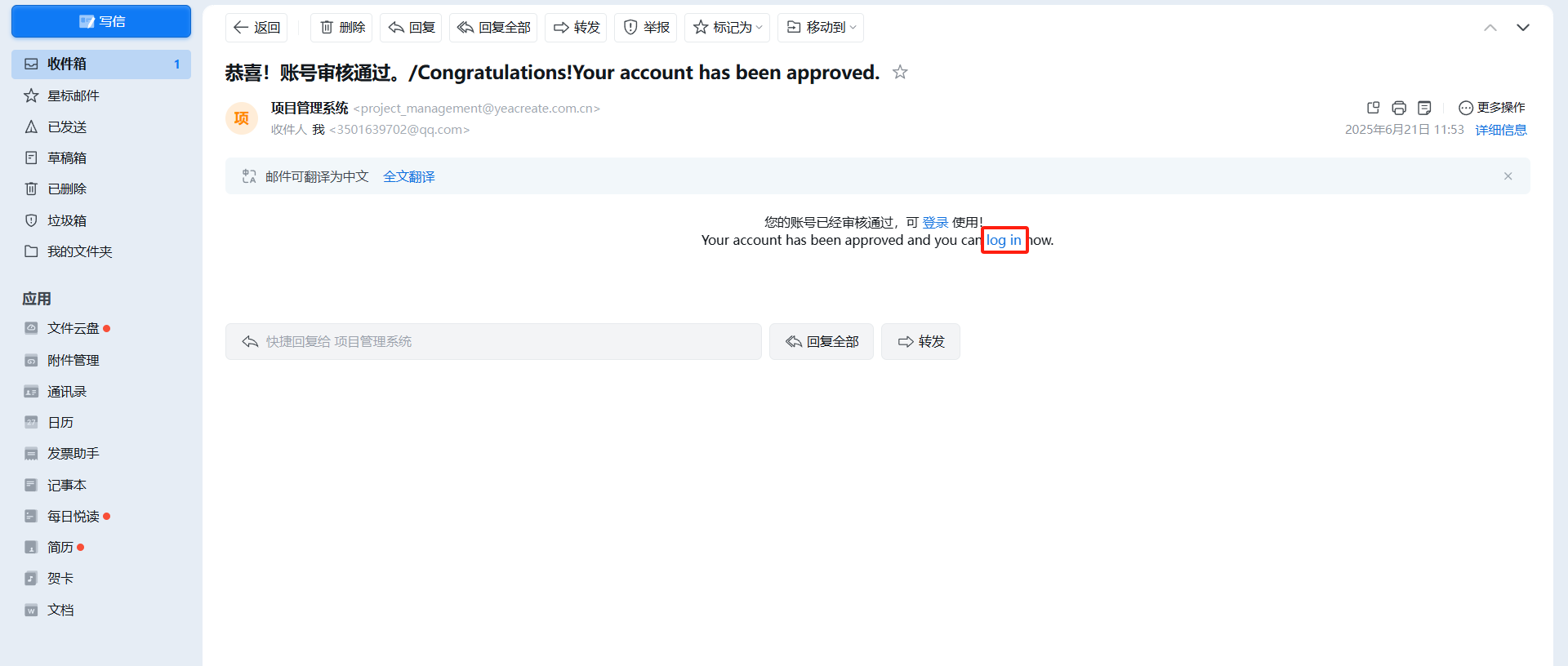
3. Login
Clicking on "Login in" in the email will redirect to the login interface. Login Method one: Log in by entering your email address, password and verification code.
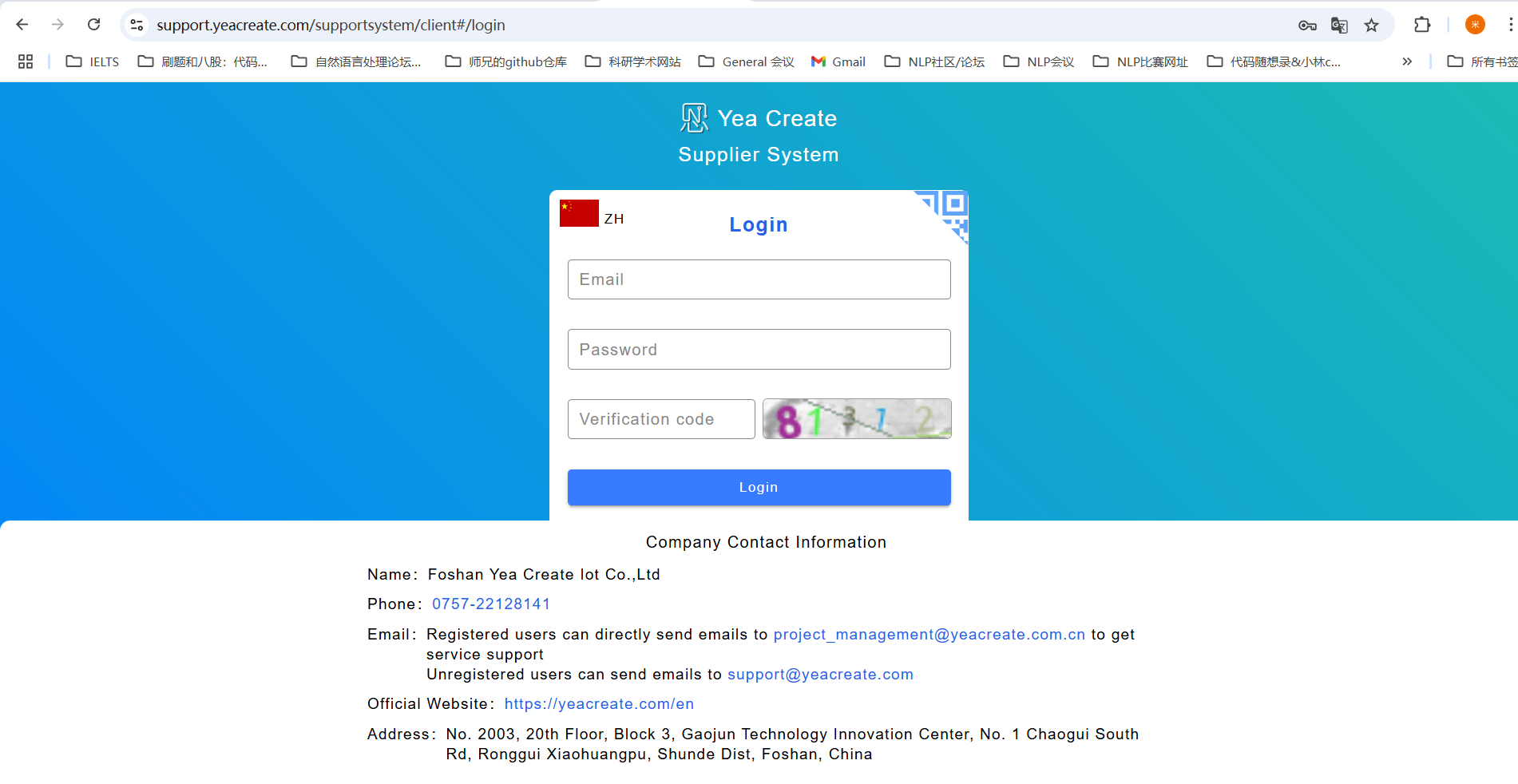
Login Method Two: Wechat QR code login: The prerequisite for using this function is to bind wechat. The first login cannot use this function. You need to log in using Method 1 to enter the main interface and bind wechat before you can use it. For details of wechat binding, please refer to Section 5.1.3. Click on the position in the red box in the following picture, and an interface containing the complete QR code will appear.
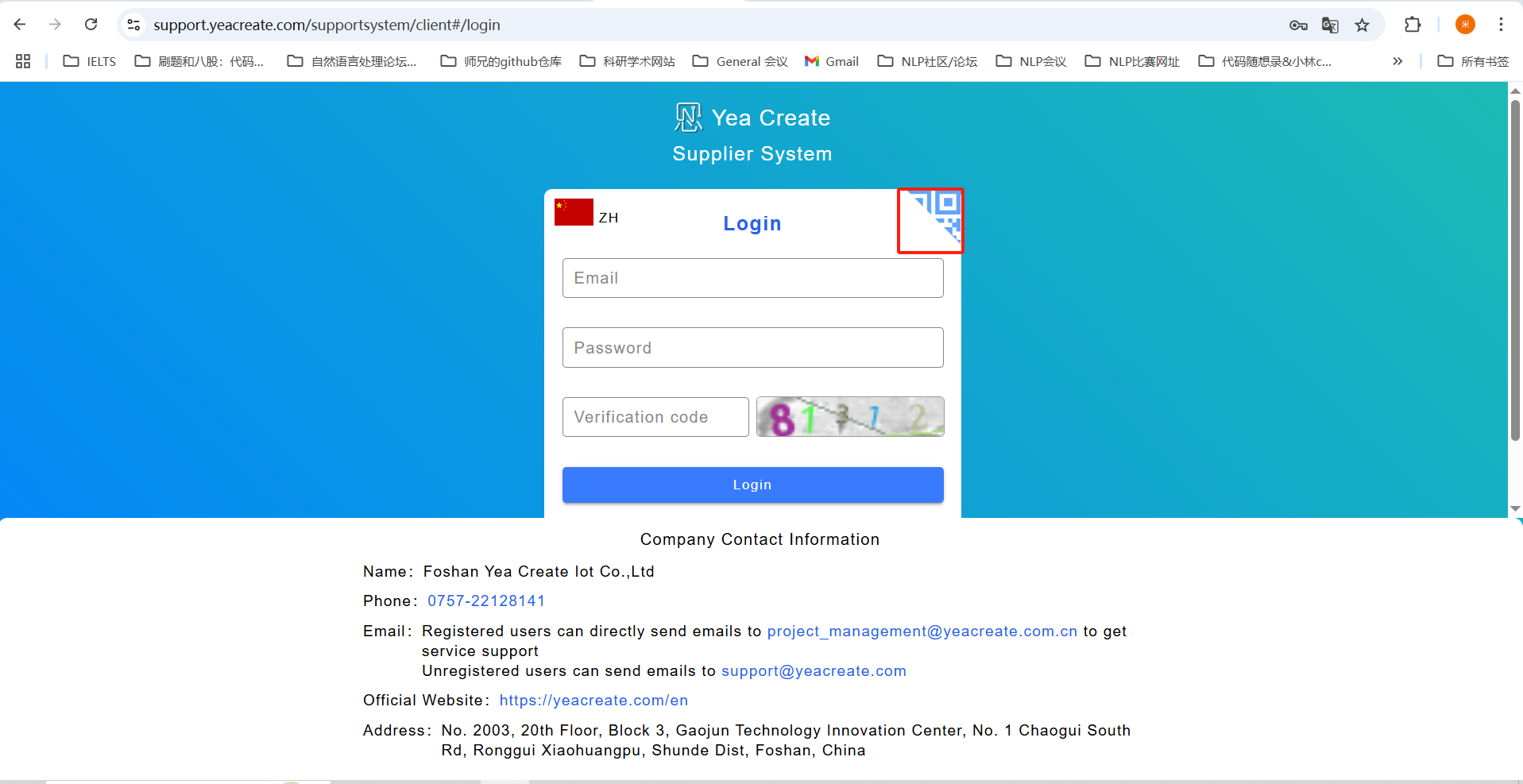
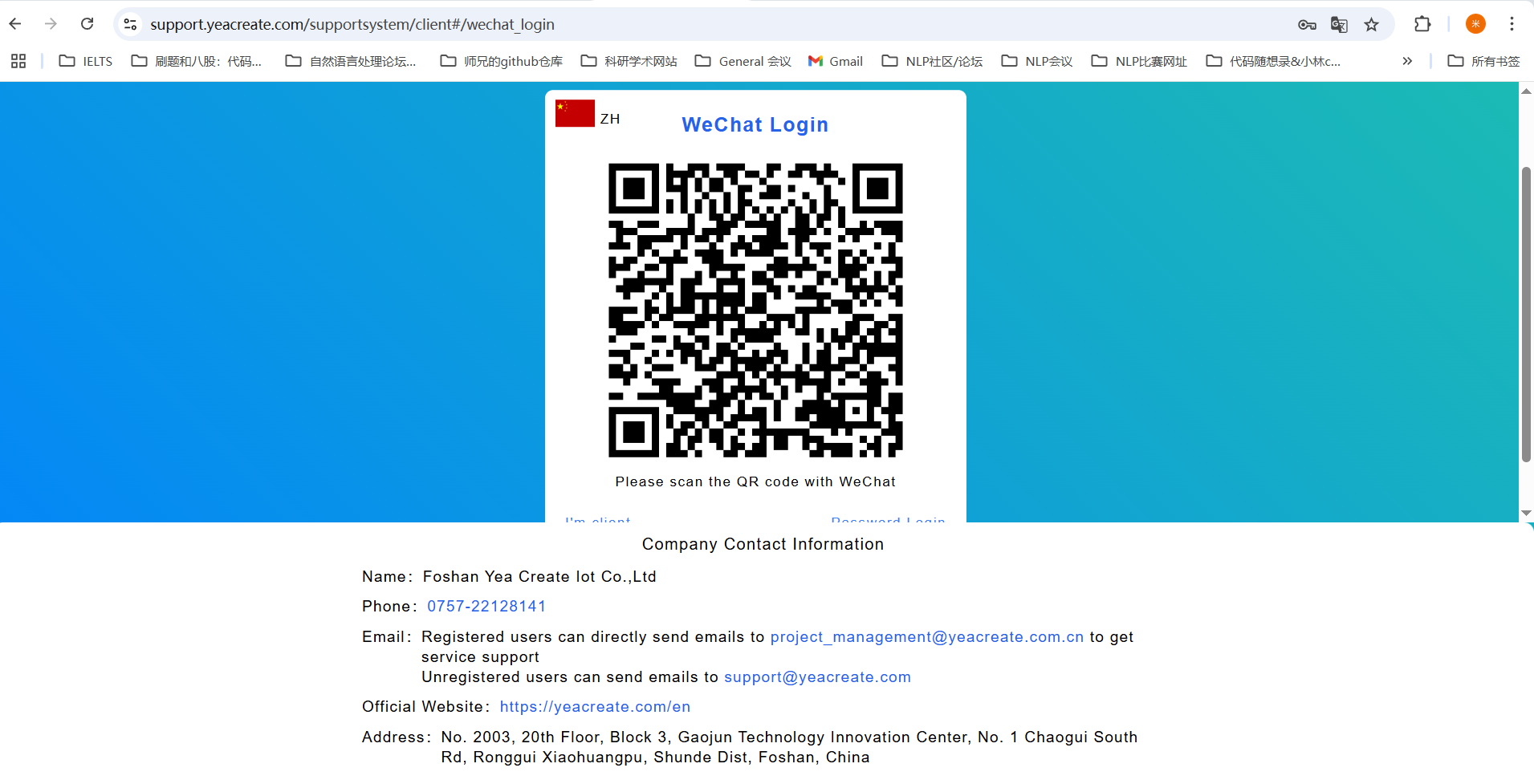
4. Retrieve the password
If you forget your login password, please use the "Recover Password". Click the "Recover Password" button and enter your email address and verification code.
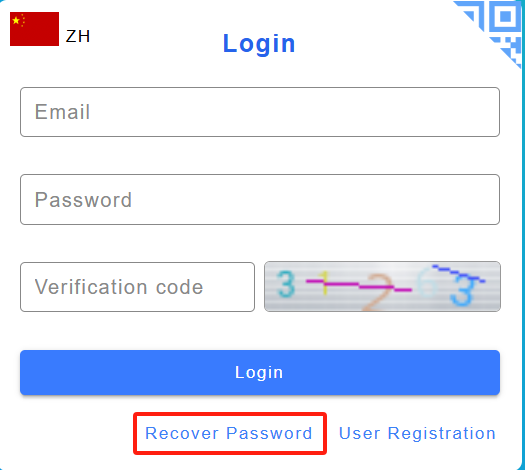
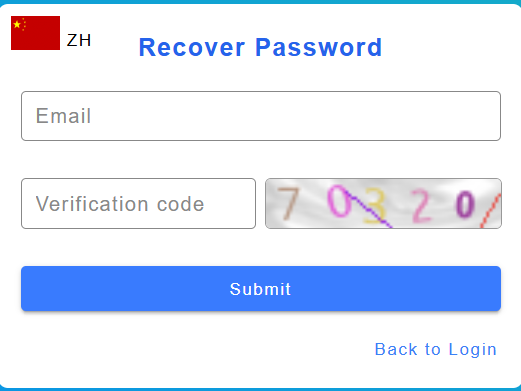
Then, check the emails in the mailbox.
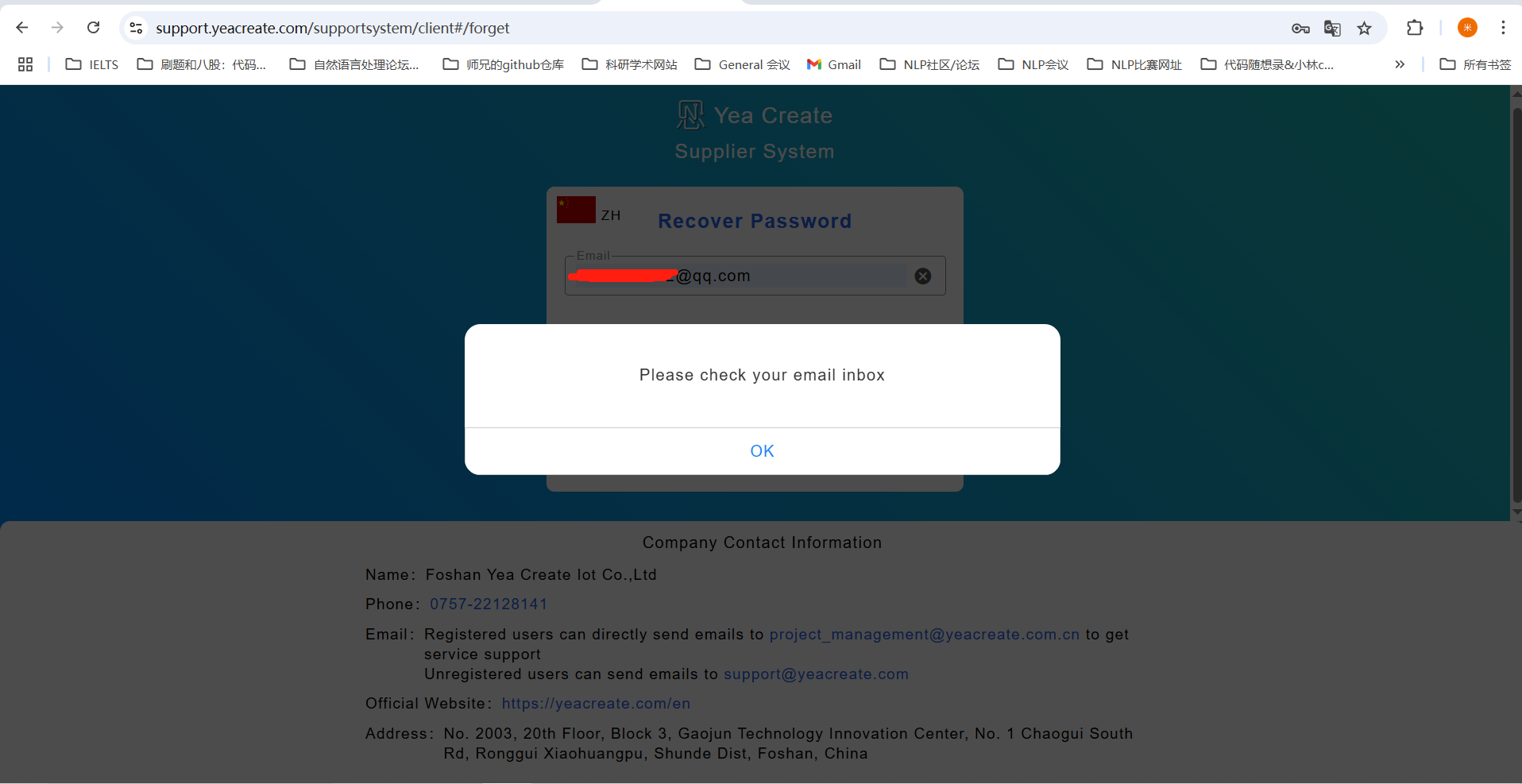
Enter the email and click "Go!" Hyperlink.
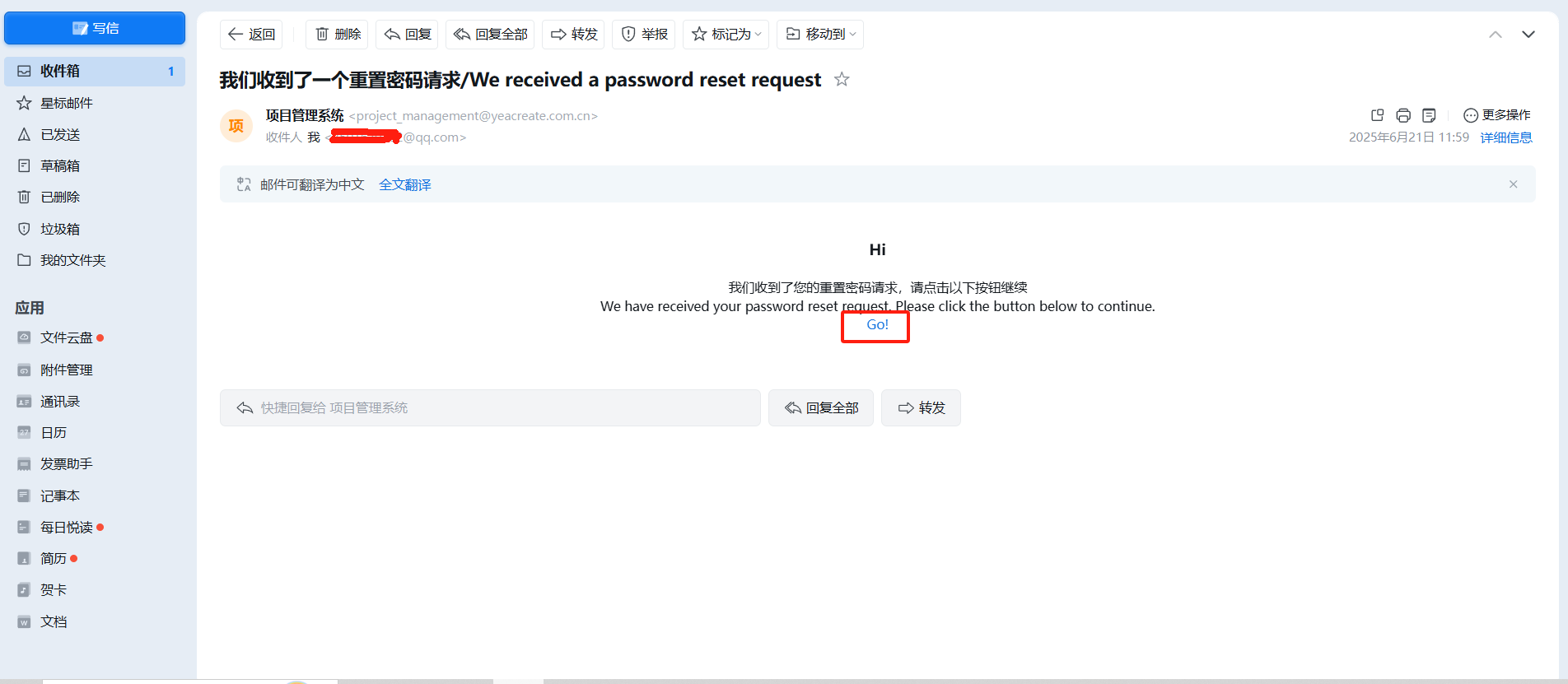
Click "Go!" The hyperlink will redirect to the password reset interface:
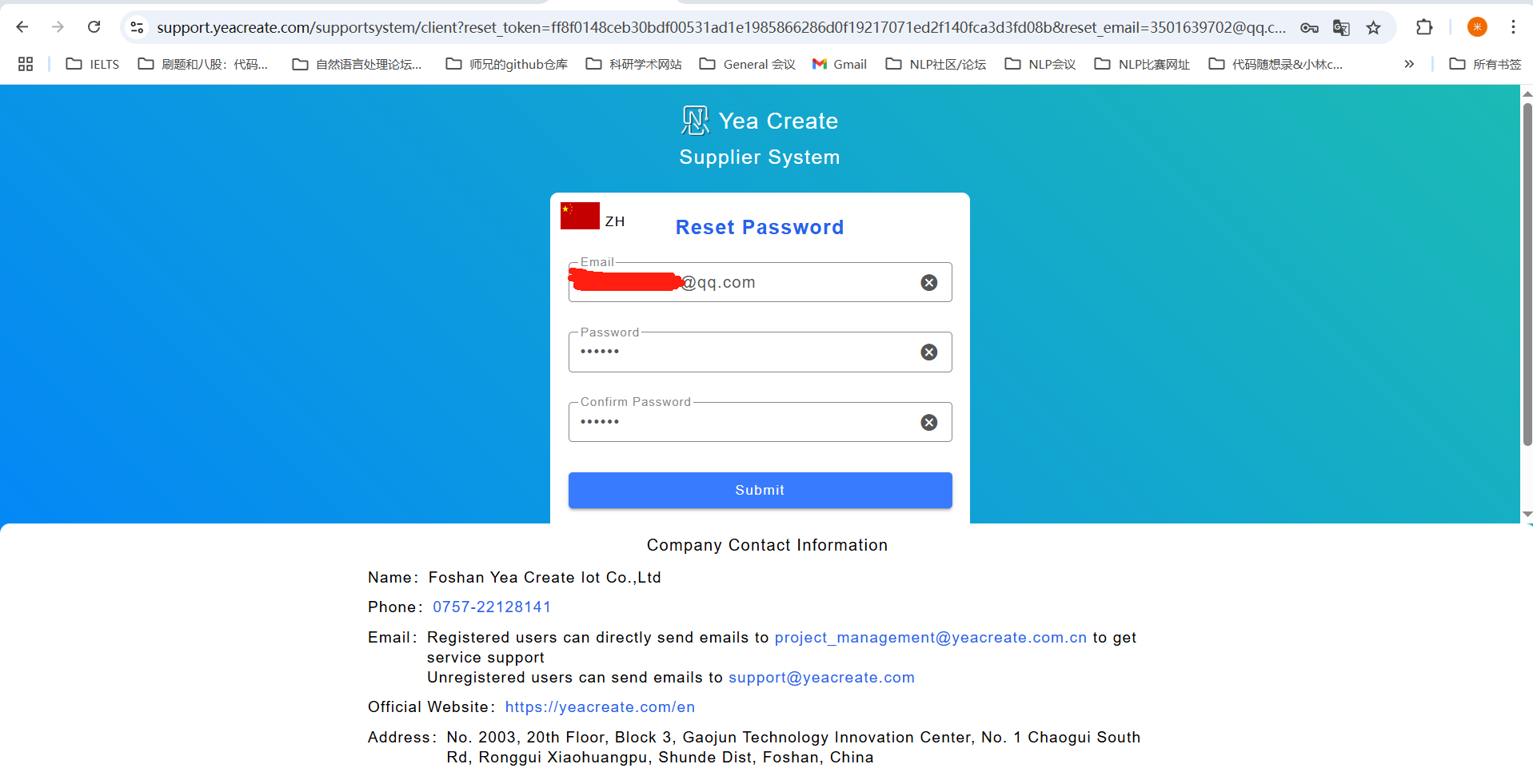
Enter the password, confirm the password and click Submit. After submission, a prompt saying "Password reset successfully" will pop up. Finally, click the "OK" button.
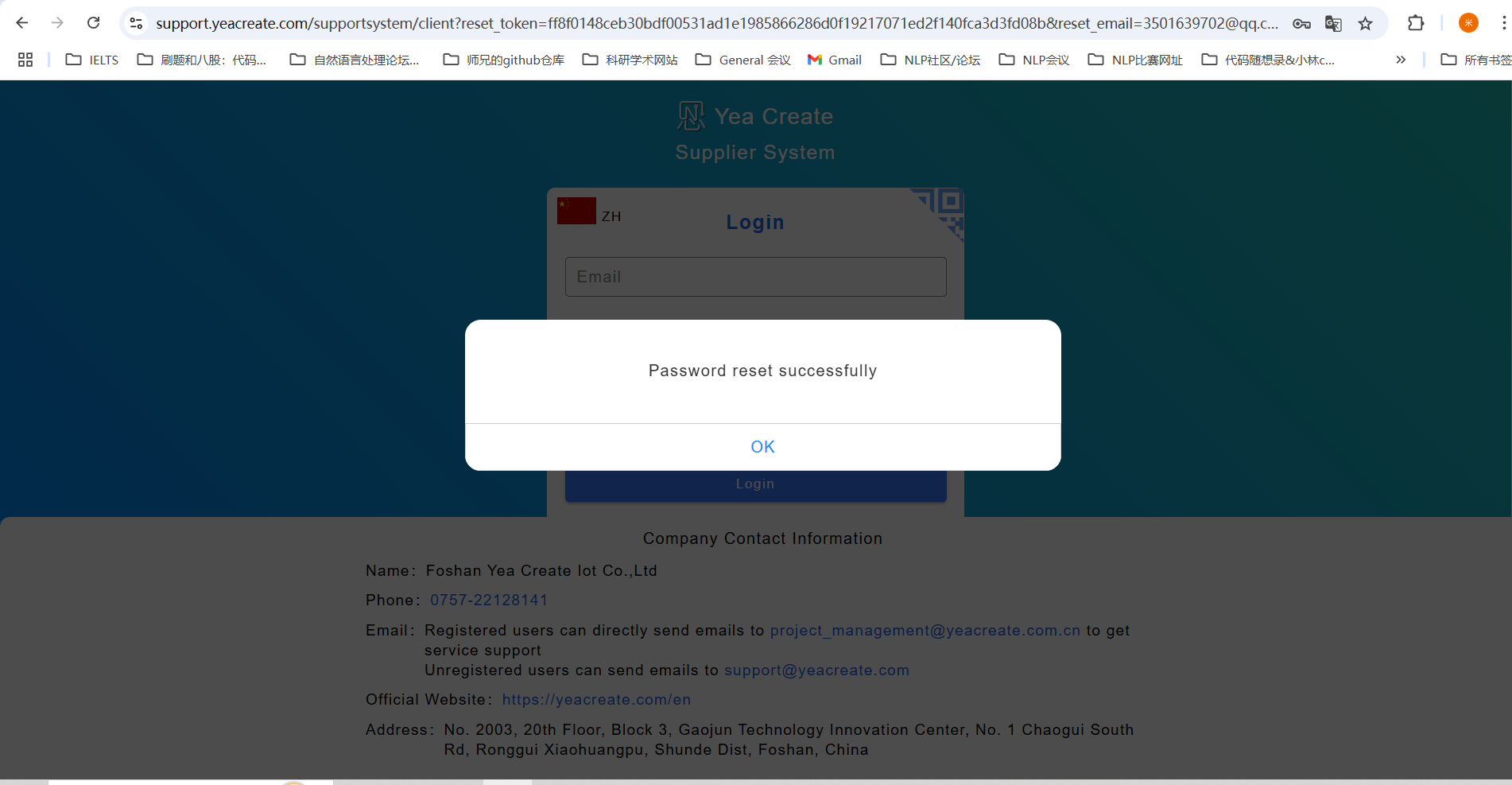
5. The homepage of the Supplier System
The supplier system will enter into homepage after logging in: This homepage include three areas:Select Ticket Section;Procurement and Supplier Communication Section;Edit Information,WeChat Binding and Logout Section.
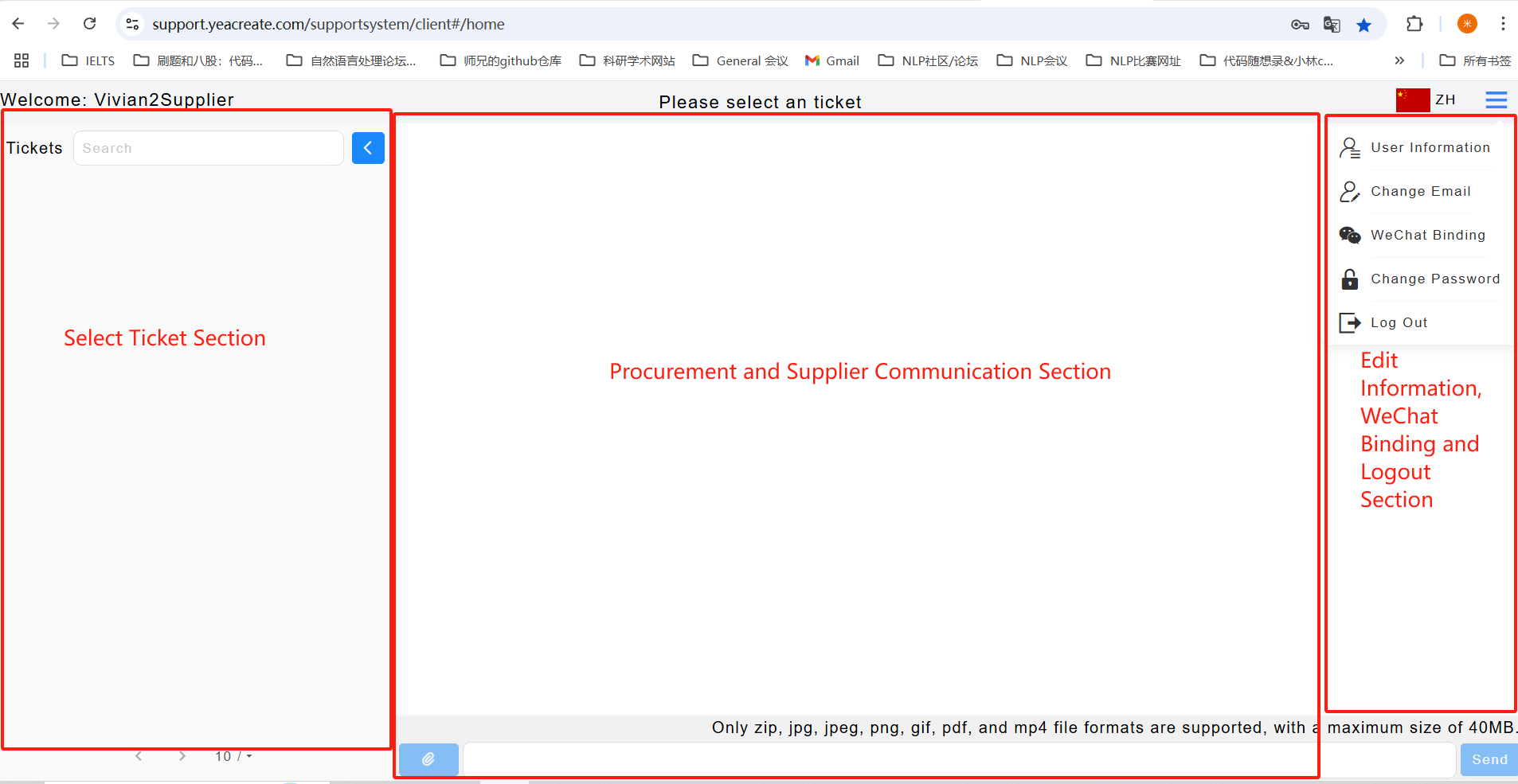
Click the button was marked in the red box in the following picture and select the User Information button.
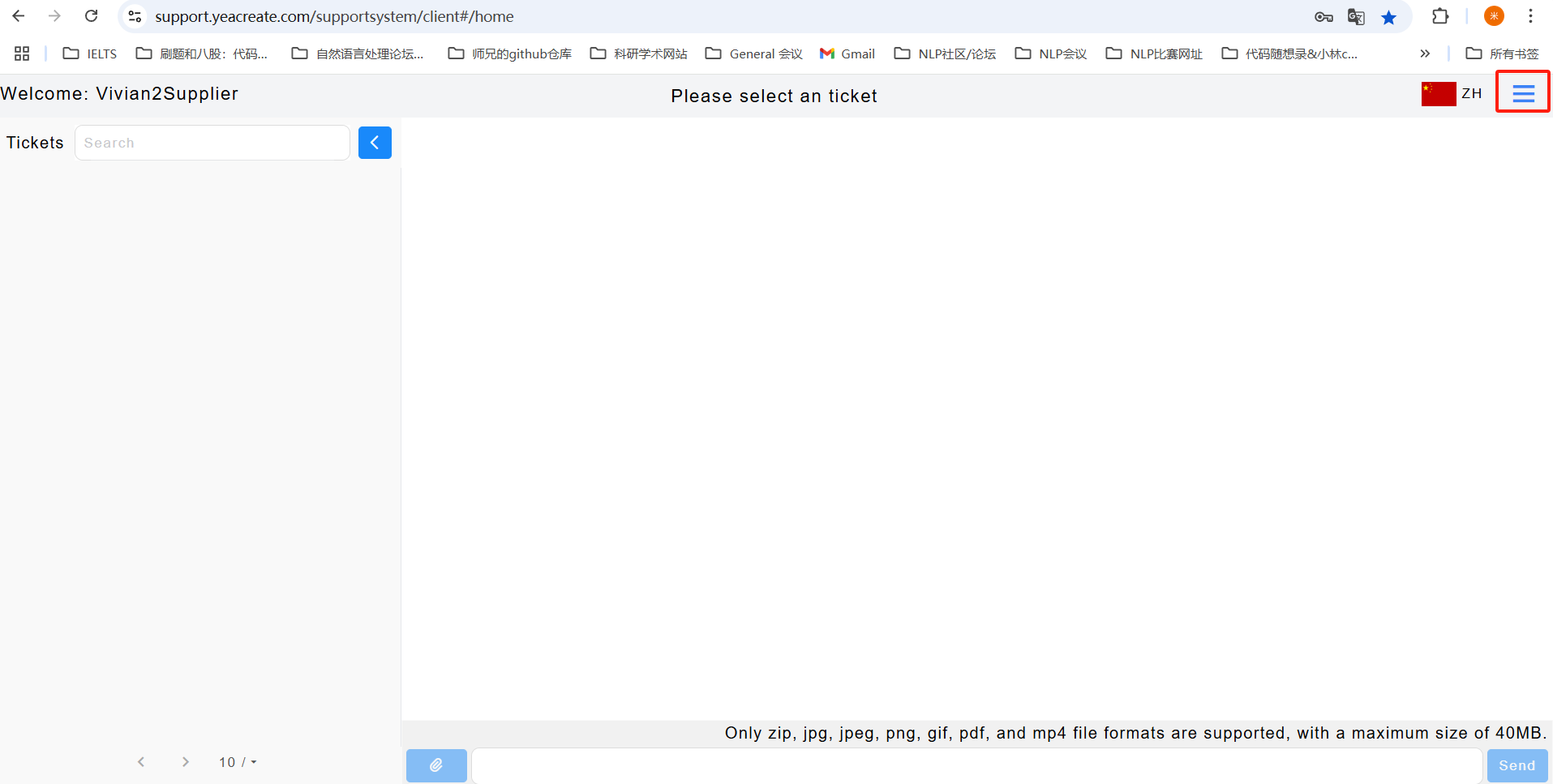
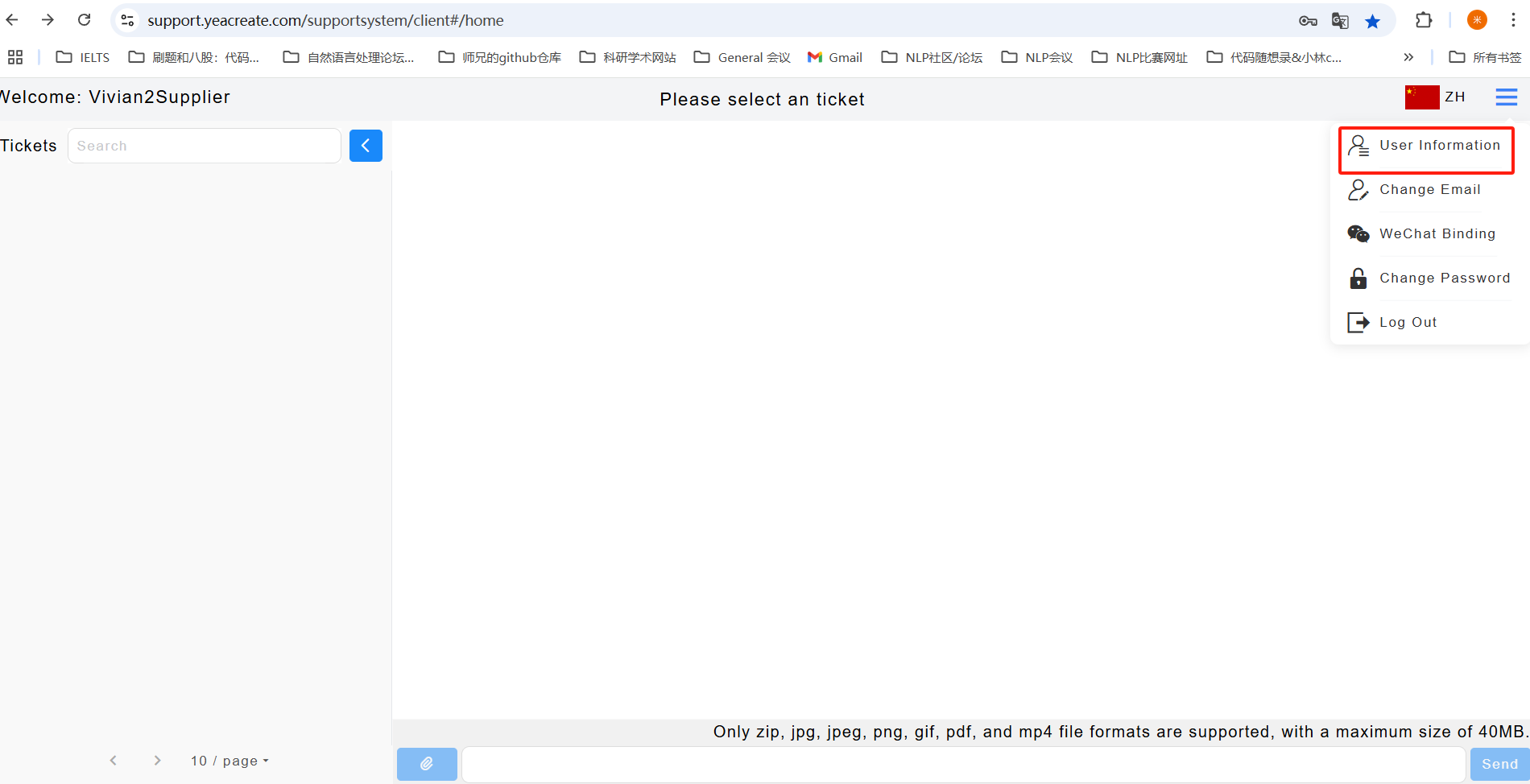
And modify the username, company name, company address, tax number, contact person, contact phone or choose to upload attachments as needed. After the modifications are completed, click Submit. maximum of 5 items can be uploaded as attachments.
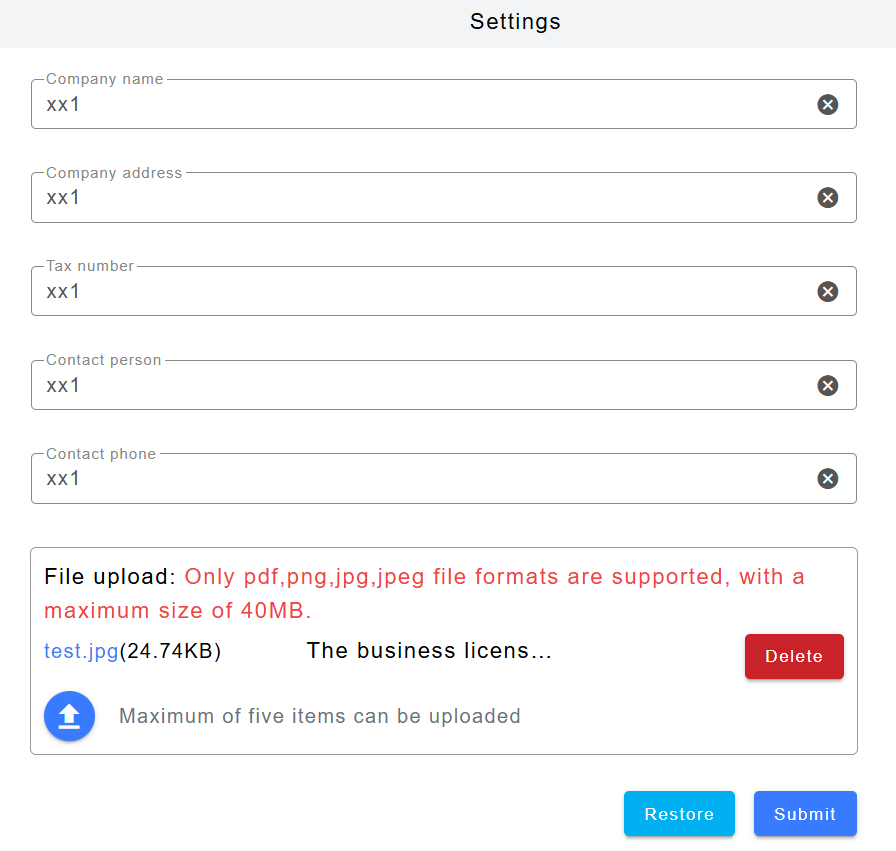
Click the button was marked in the red box in the following picture and select the "Change Email" button.
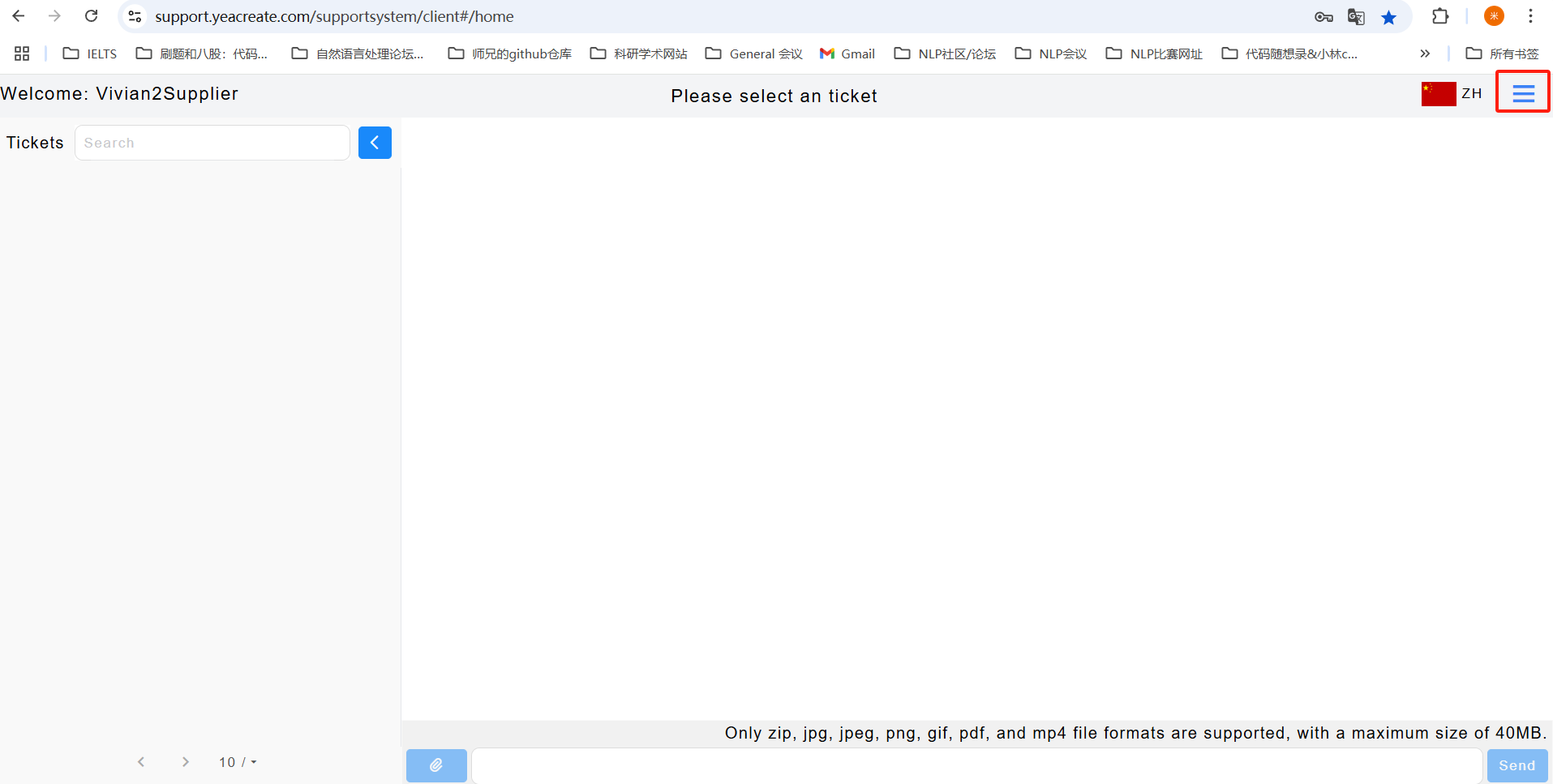
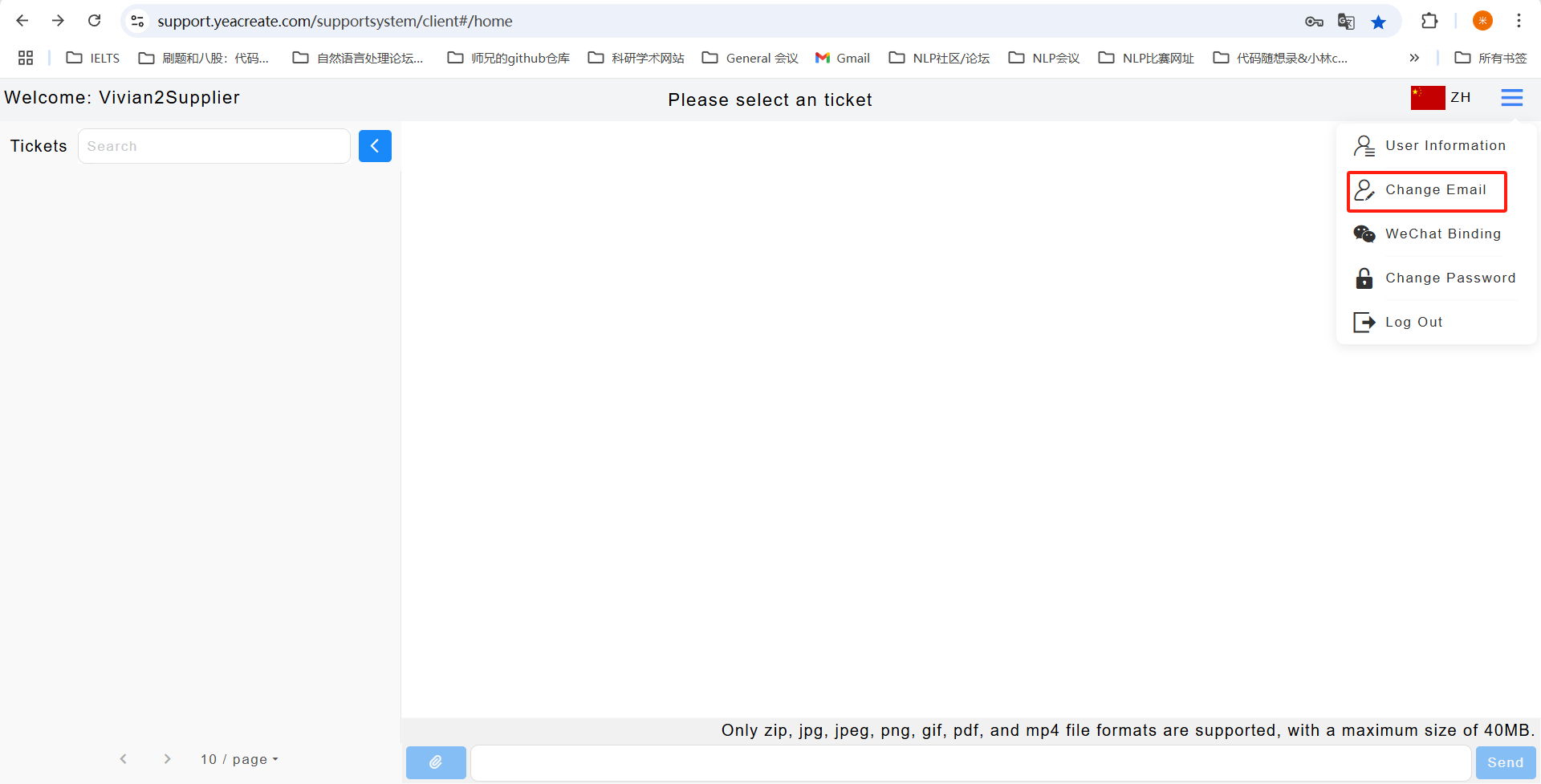
Enter your email address and verification code, then click the "Get Email Verification Code" button.
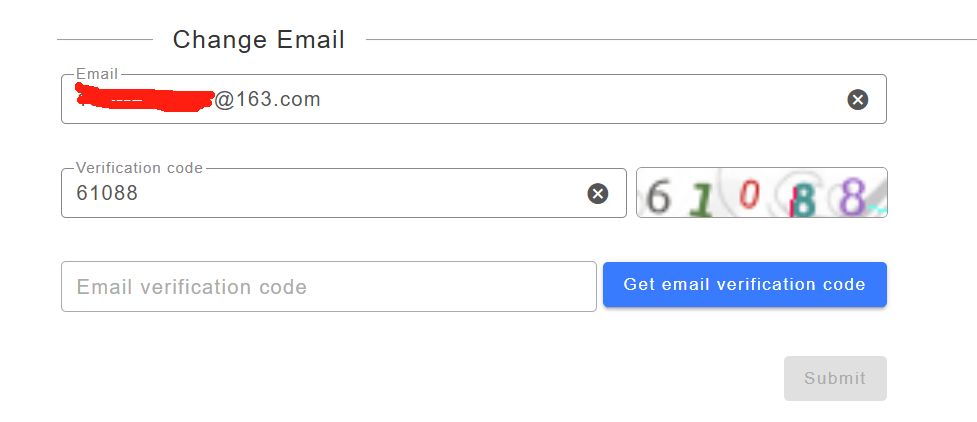
Collect the verification code in the newly bound email address:
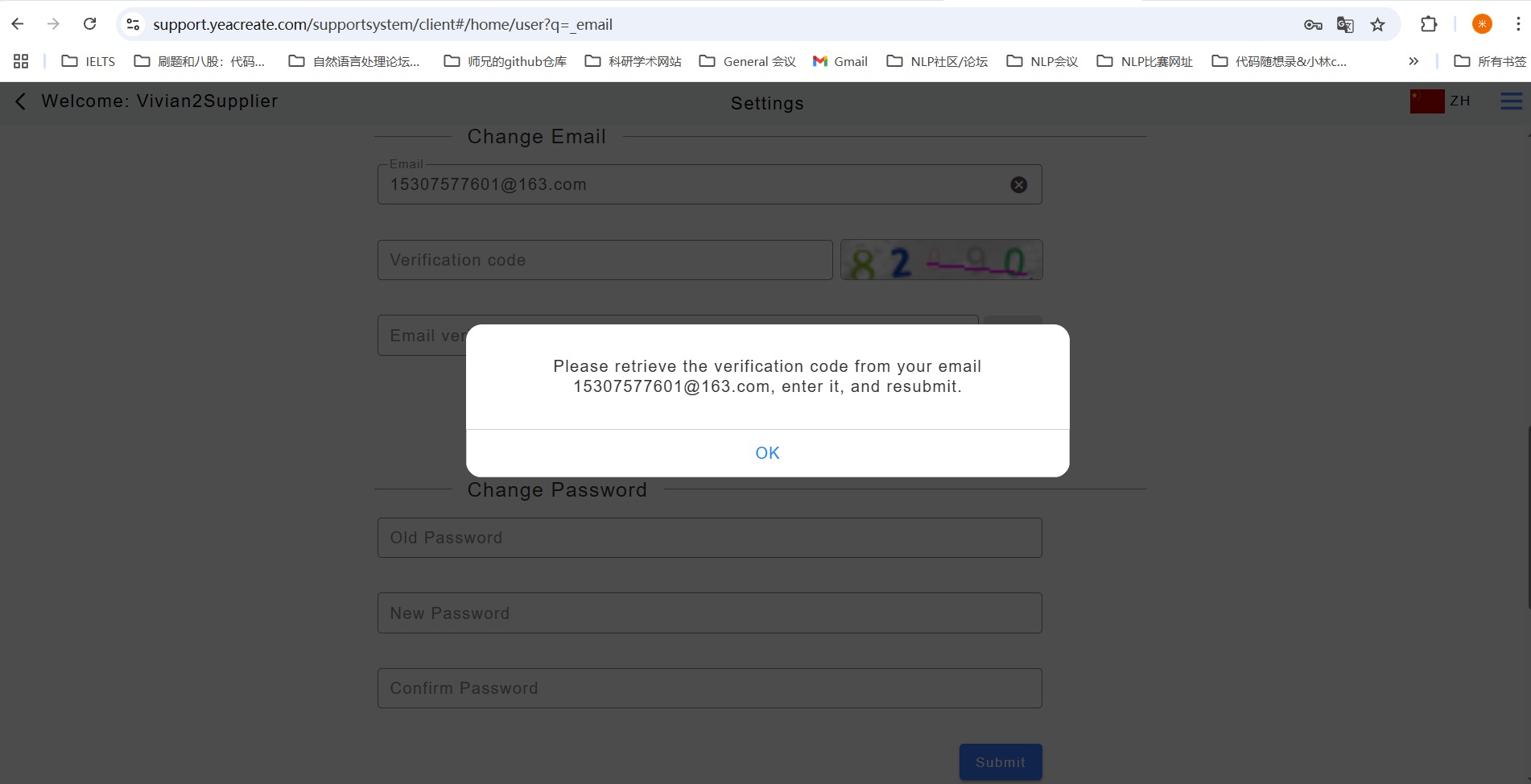
Re-enter the verification code and the email verification code, then click the submit button. After the modification is completed, the prompt "Modified successfully" will pop up on the page.
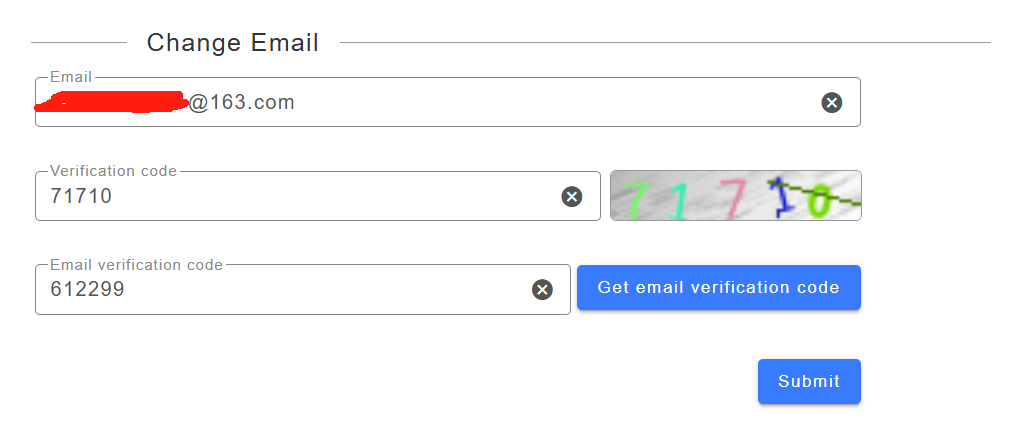
5.1.3.1 Wechat binding
Click the button was marked in the red box in the following picture and select the wechat binding button.
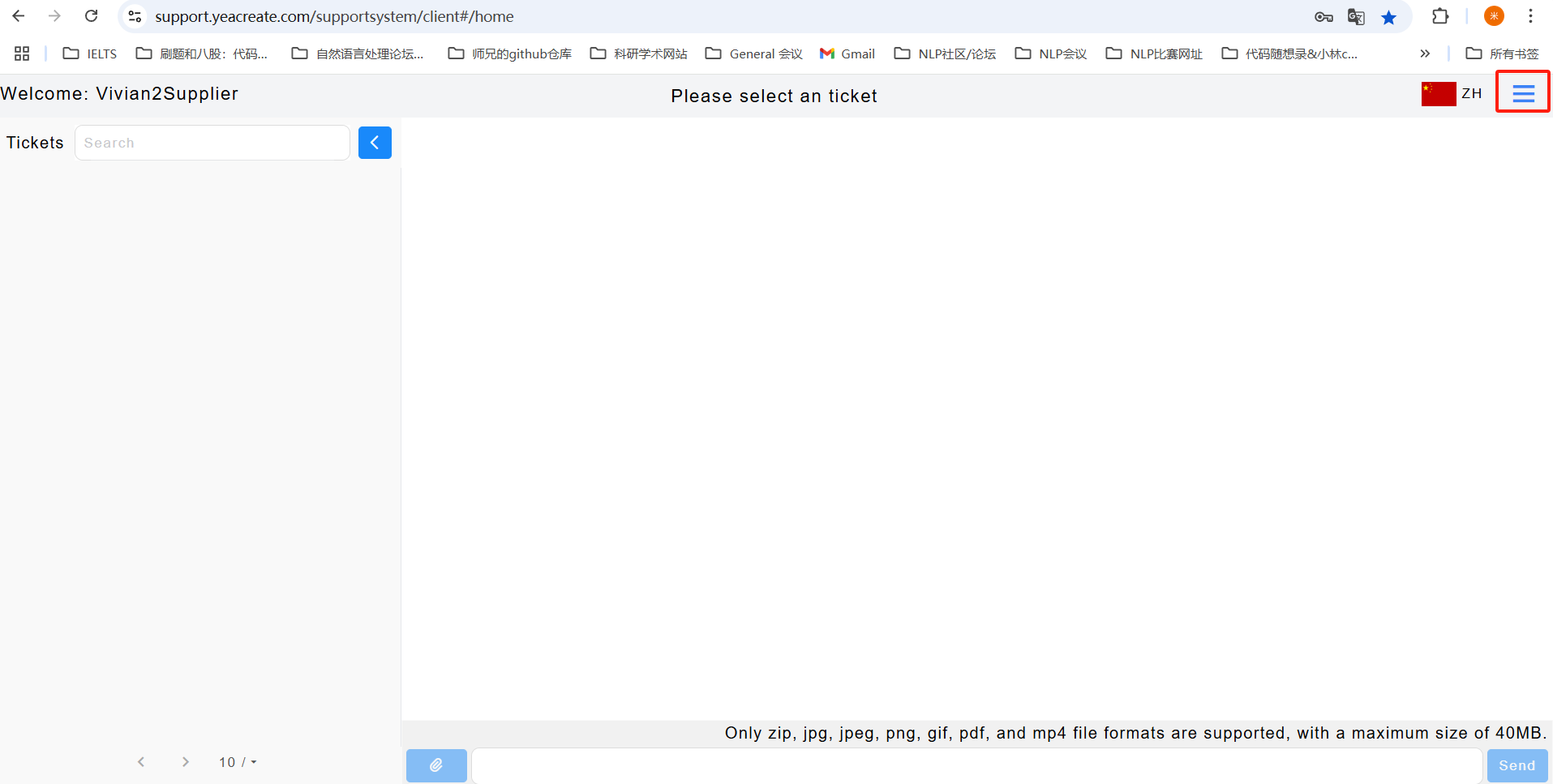
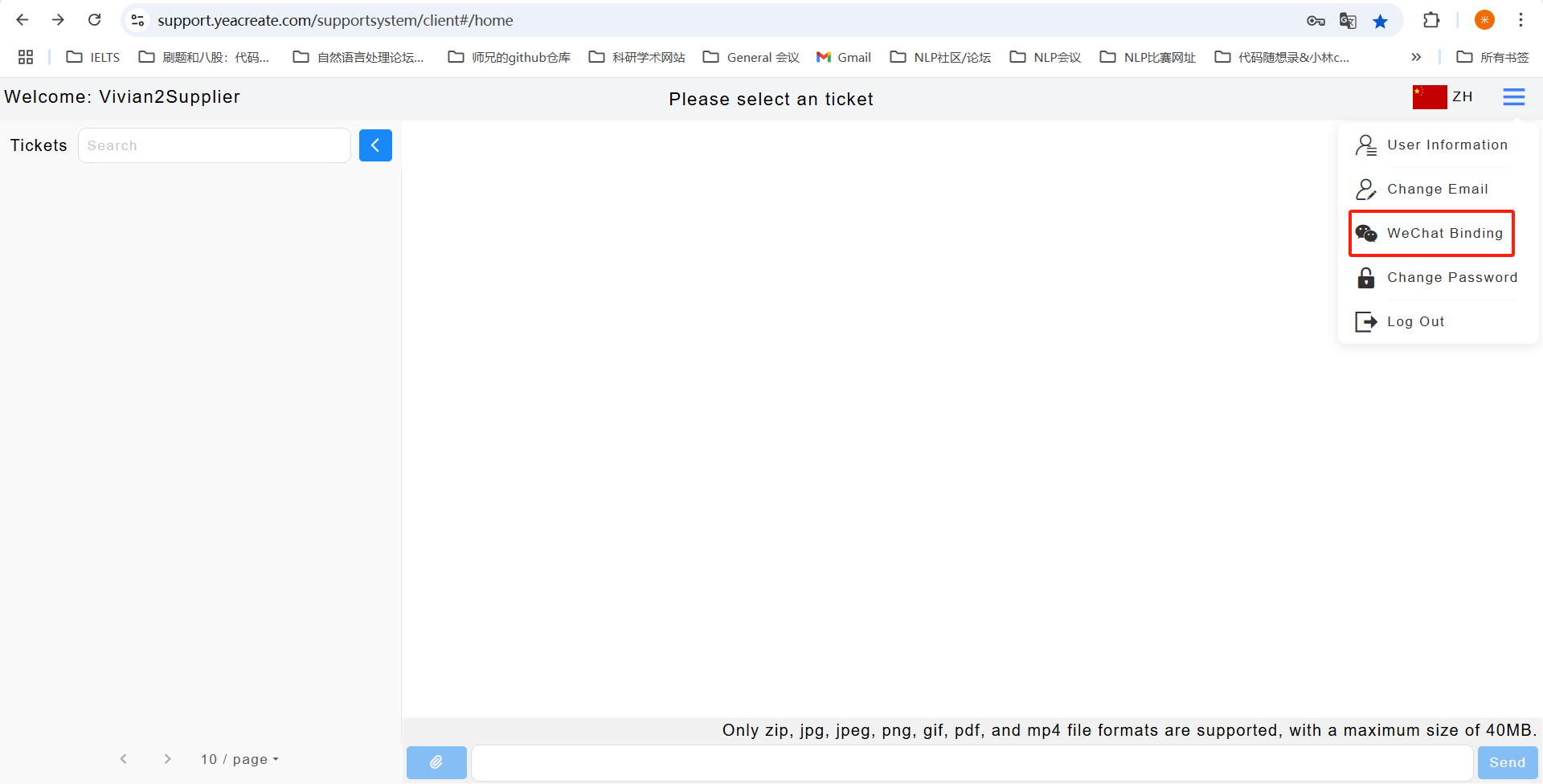
Use wechat to scan the QR code.Note: To bind wechat, you need to follow our company's wechat service account first; otherwise, you won't be able to use all wechat functions normally.
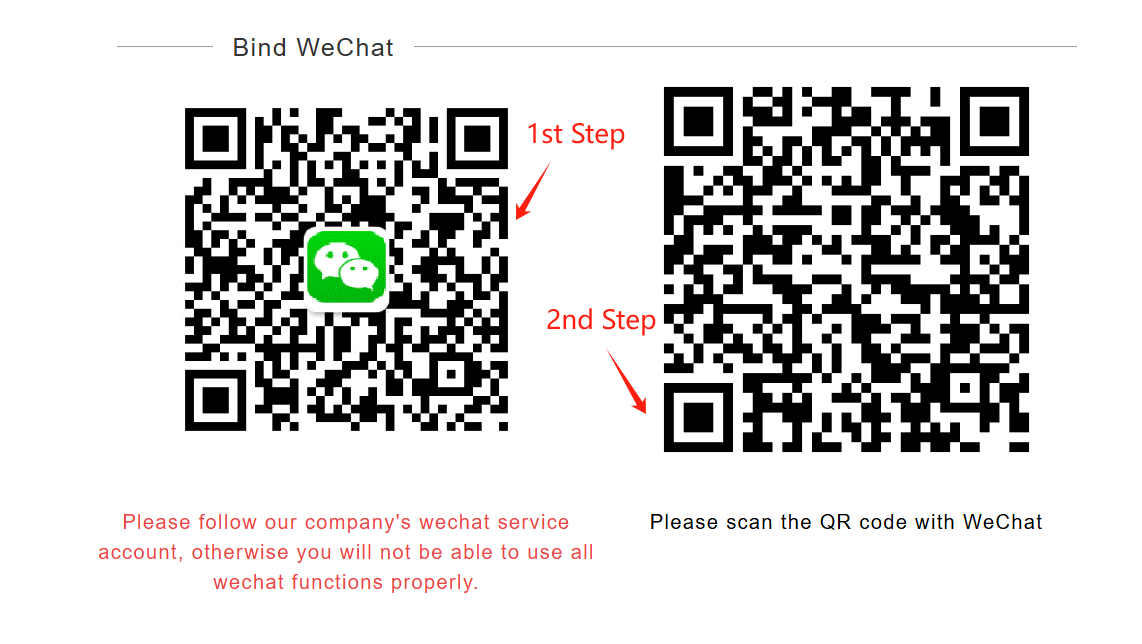
Step 1: First, scan the QR code of our company's wechat service account with wechat, then click "Follow Service Account", and then complete the authorization binding:
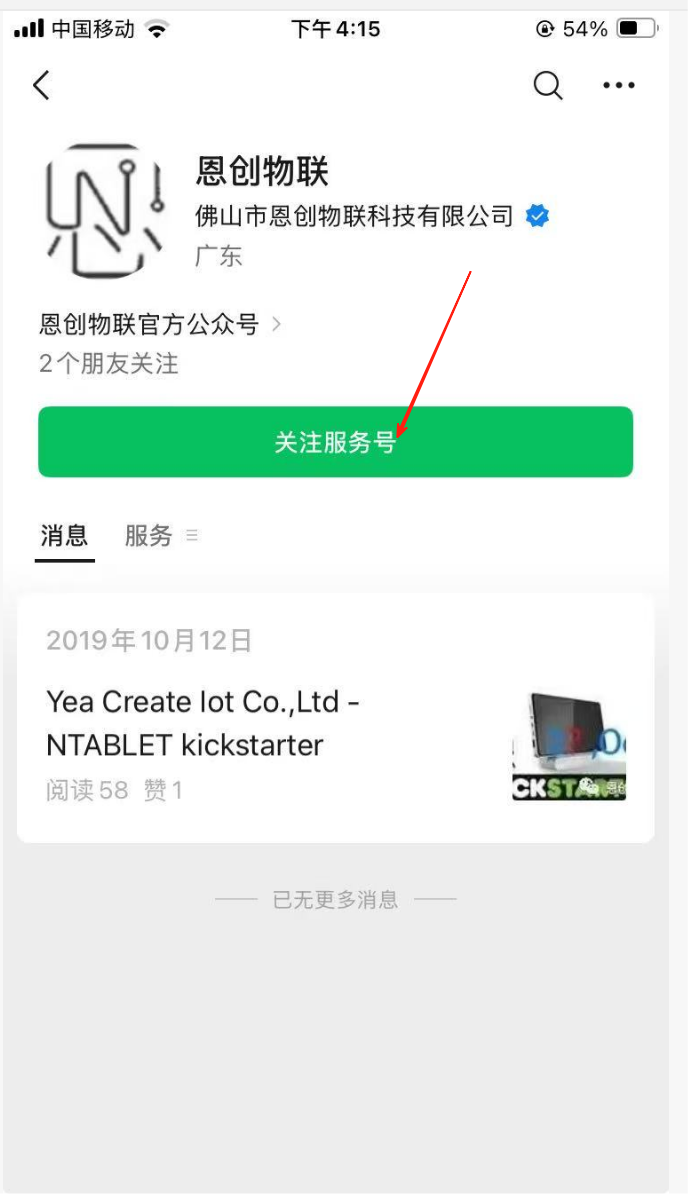
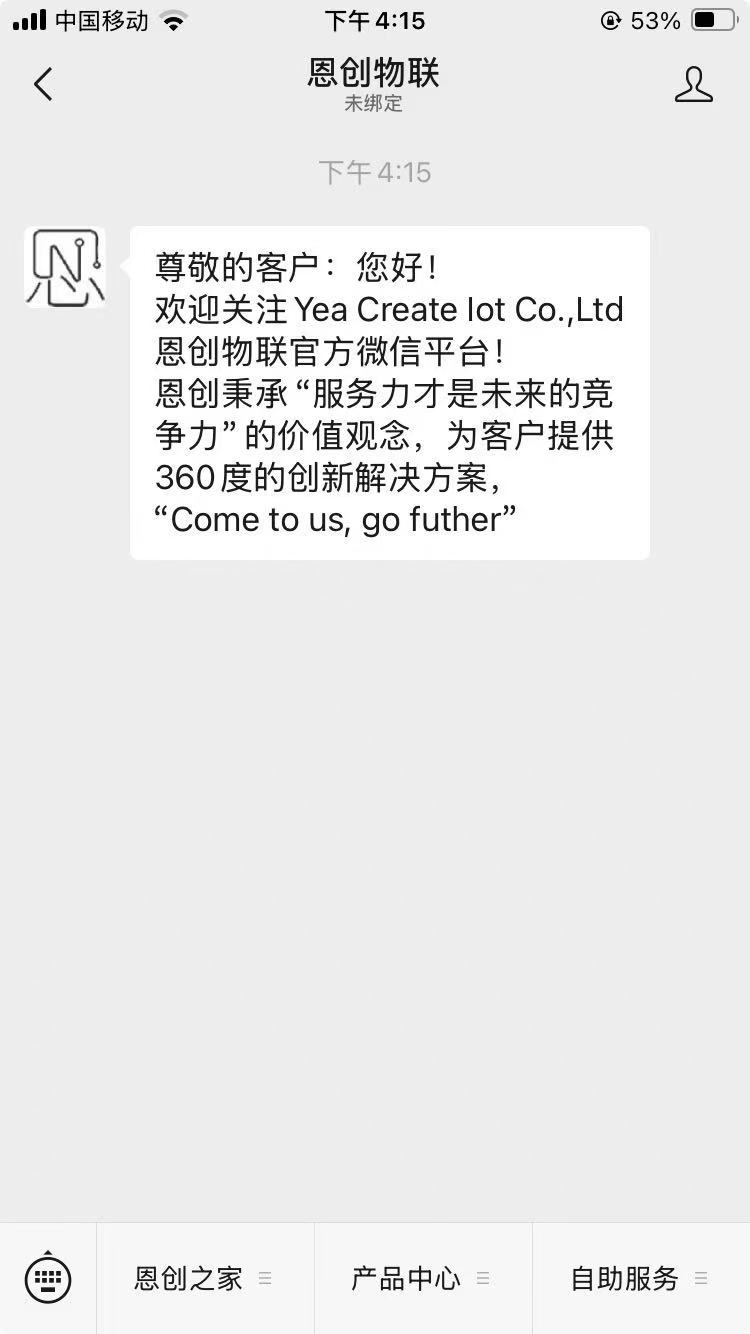
After following, please scan the binding QR code provided:
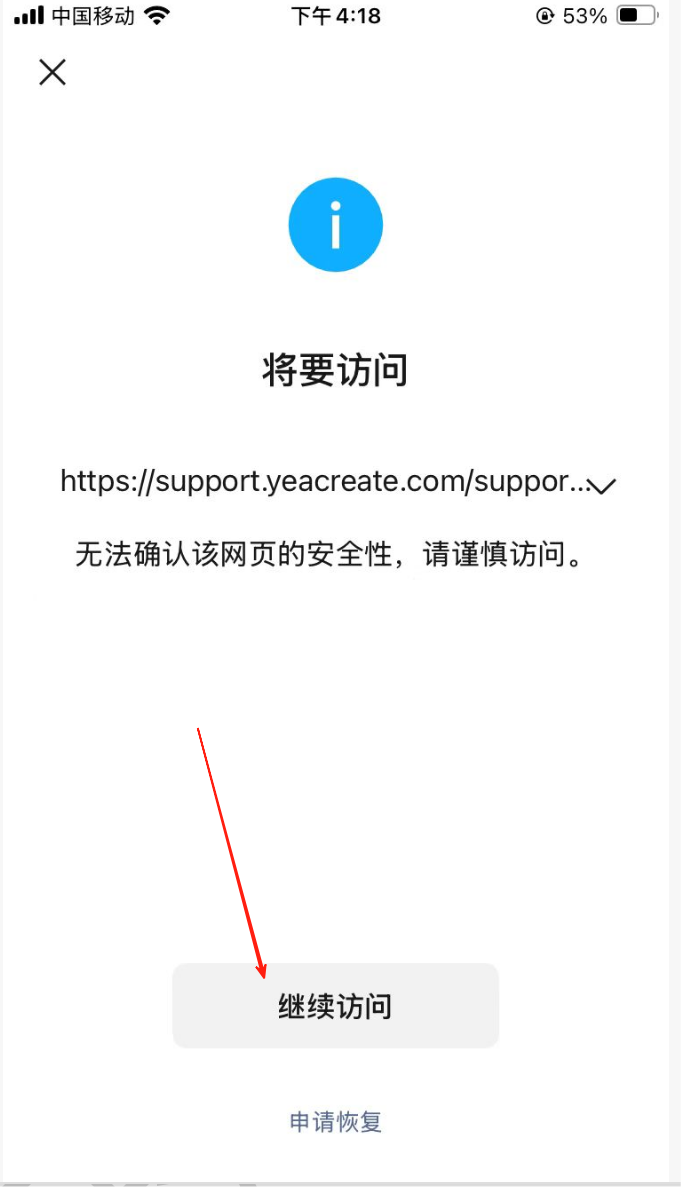
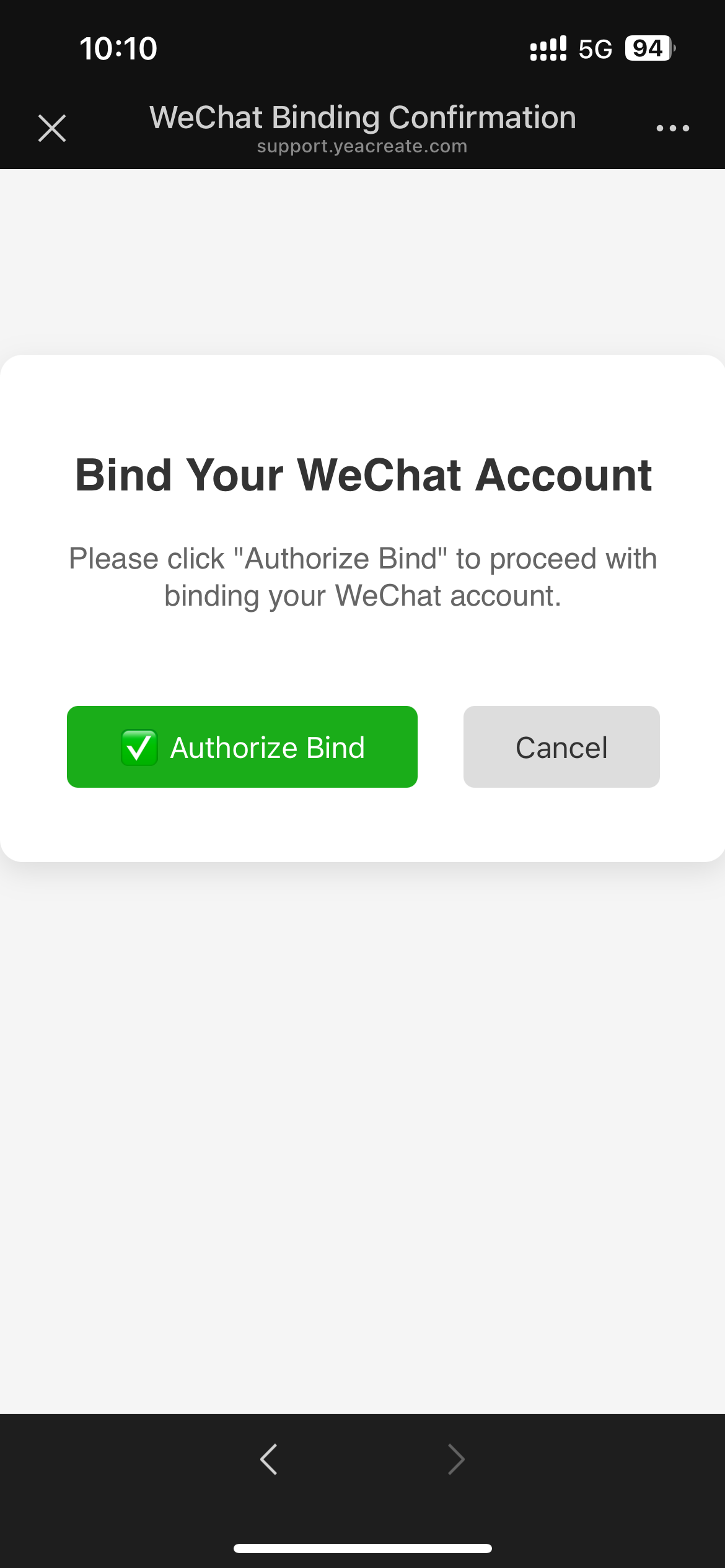
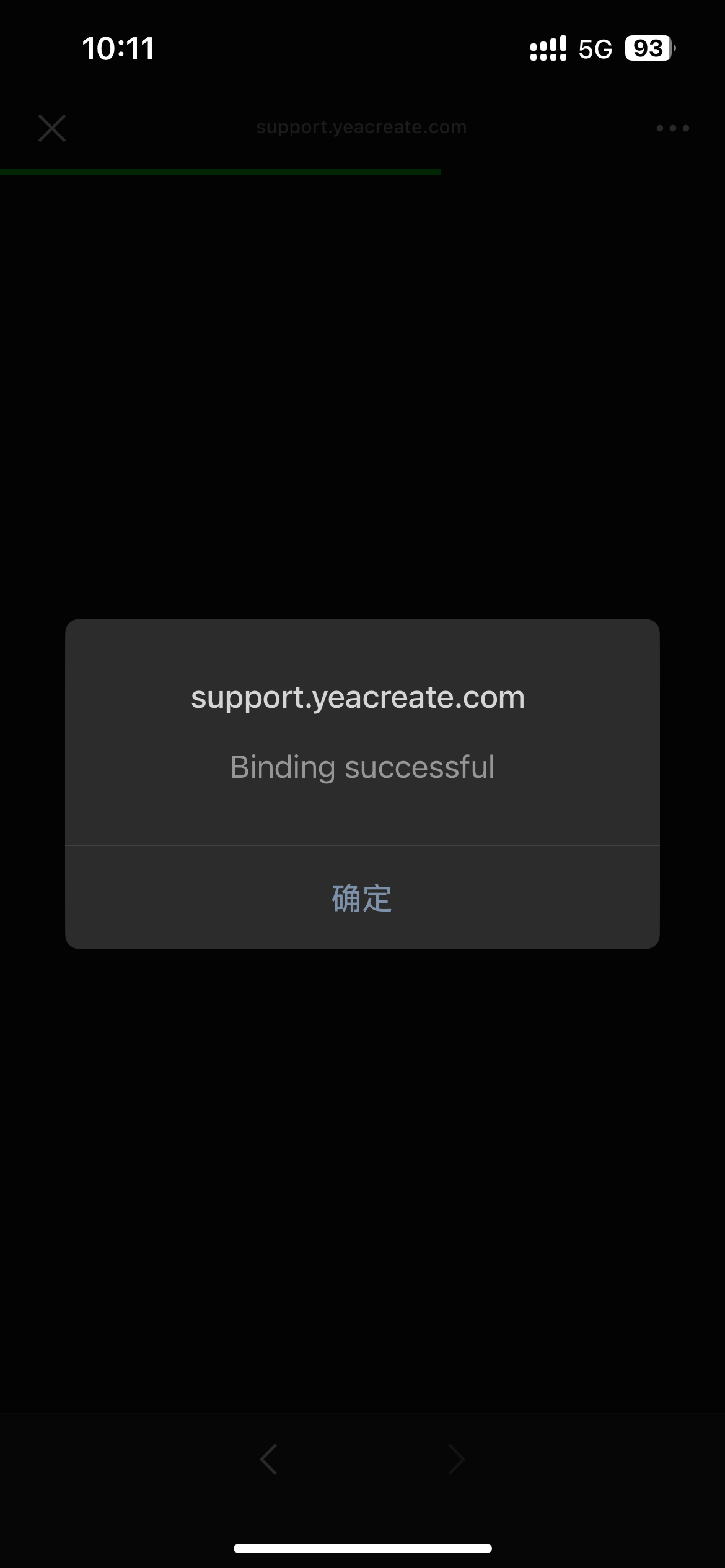
At this point, the web page will appear as shown below:
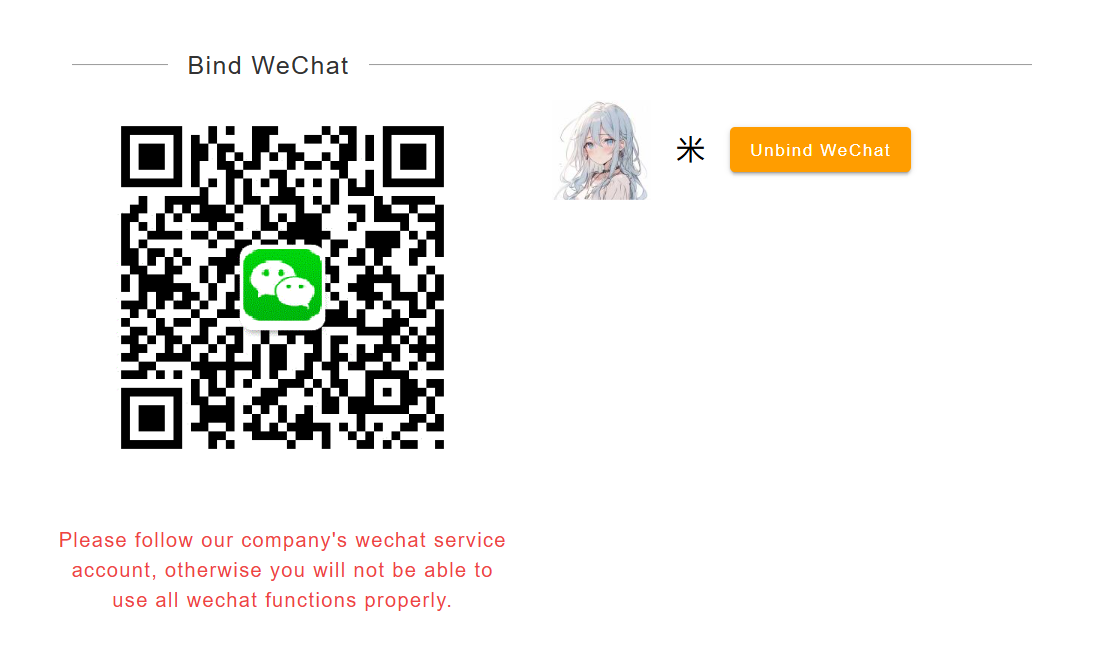
It indicates that the binding is successful. Subsequently, all services of the wechat service account can be used. After successful binding, you can log in to this System without a password through the wechat service account "恩创物联" ==> 自助服务==>Support System:
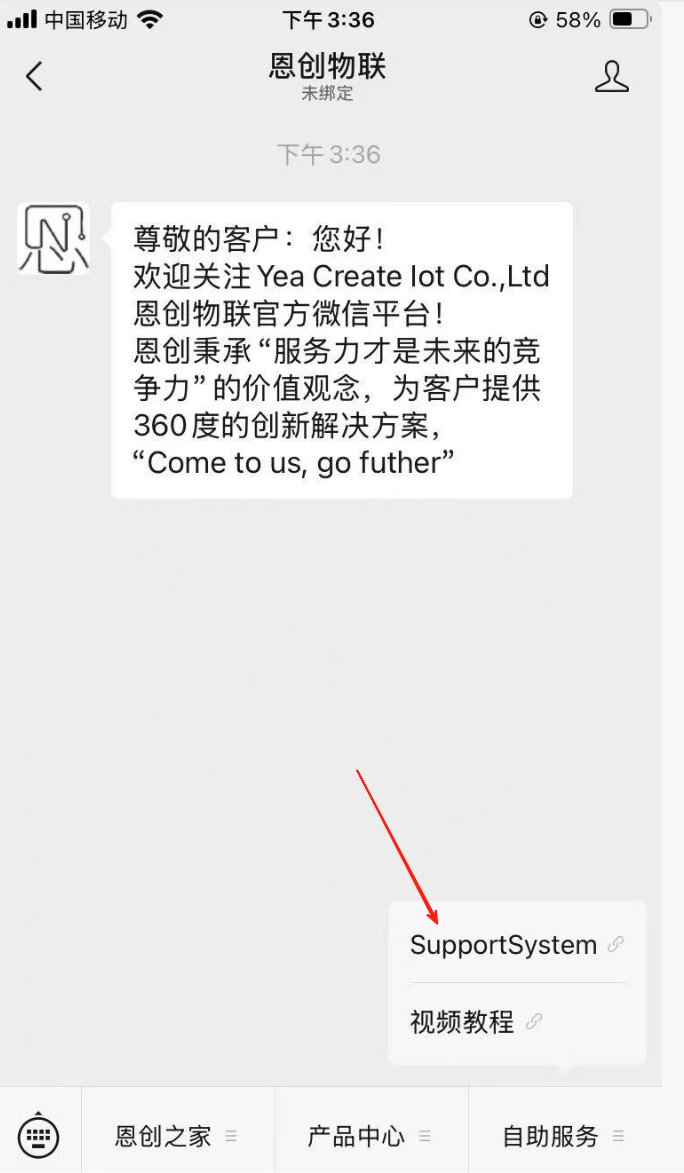
5.1.3.2 Unbinding WeChat
After binding WeChat, you can choose to unbind WeChat by clicking the "Unbind Wechat" button if necessary.
Note: After unbinding wechat, you will no longer be able to use all the functions on the wechat service account, but it will not affect the use of the web and email ends.
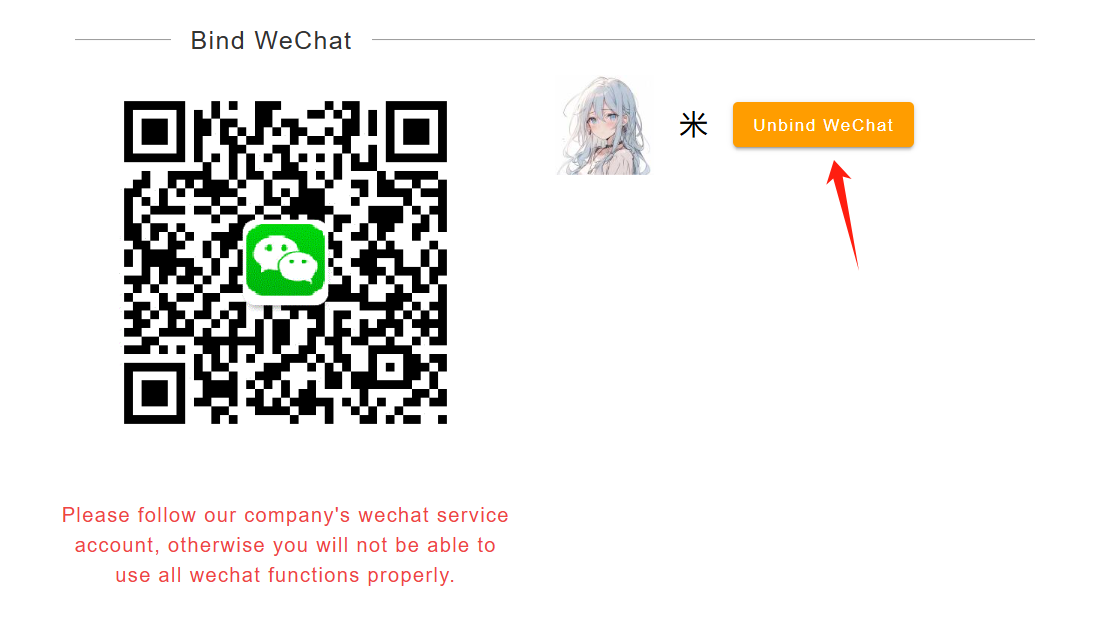
Click the button was marked in the red box in the following picture and select the Change Password button.
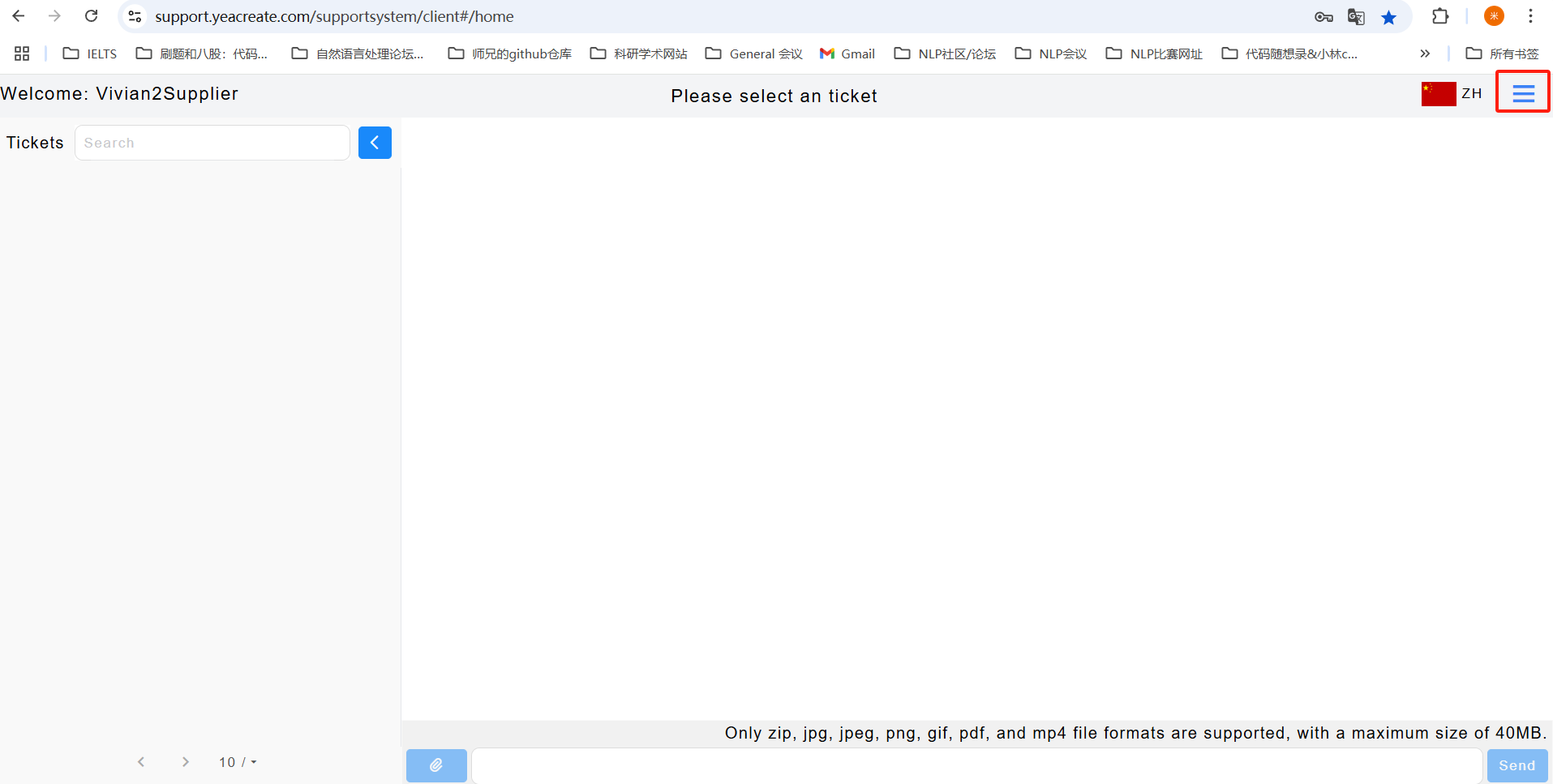
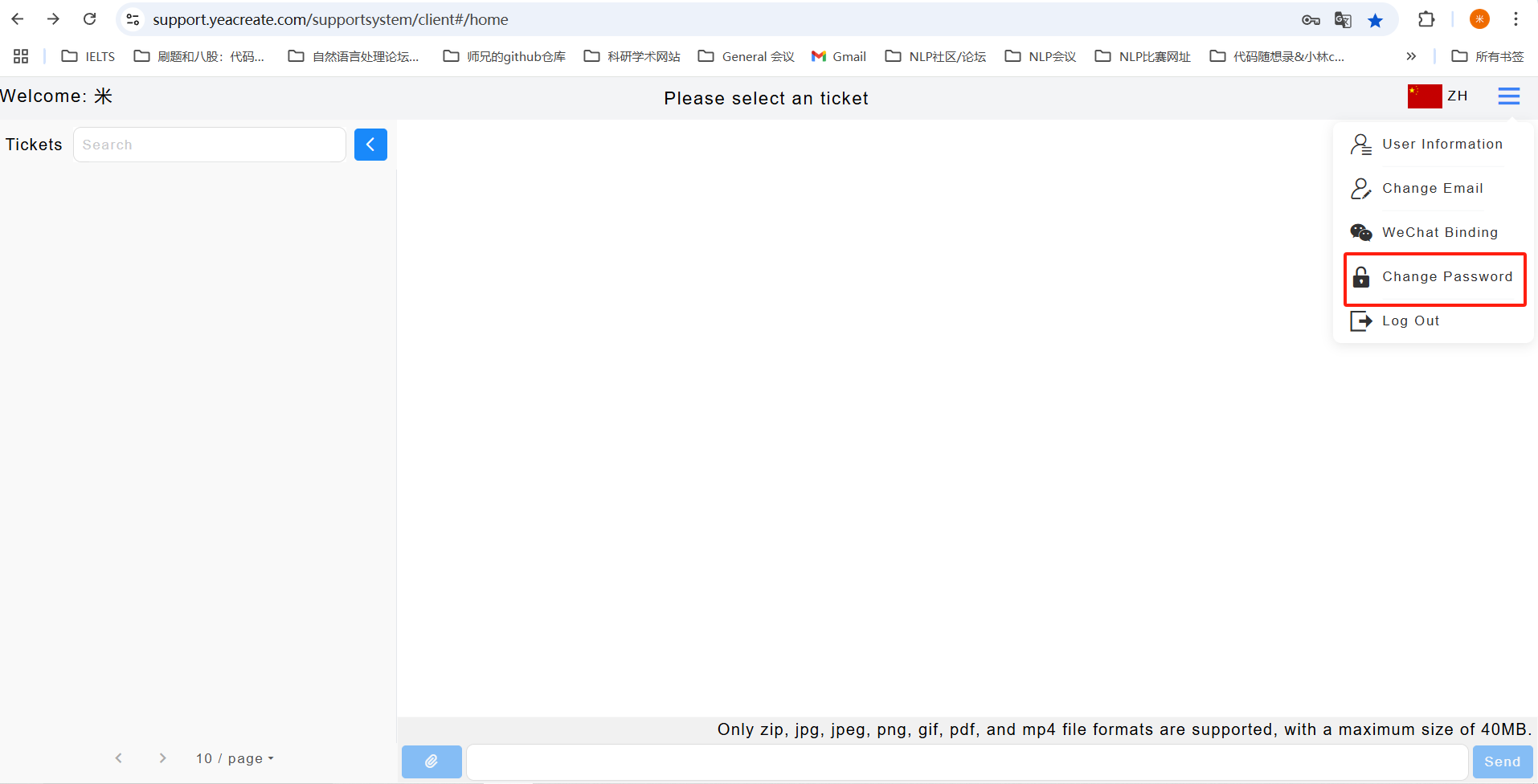
Enter the old password, the new password and confirm the new password, then click the submit button. After the modification is successful, the prompt "Submitted Successfully" will pop up.

Click the button was marked in the red box in the following picture and select the logout button.
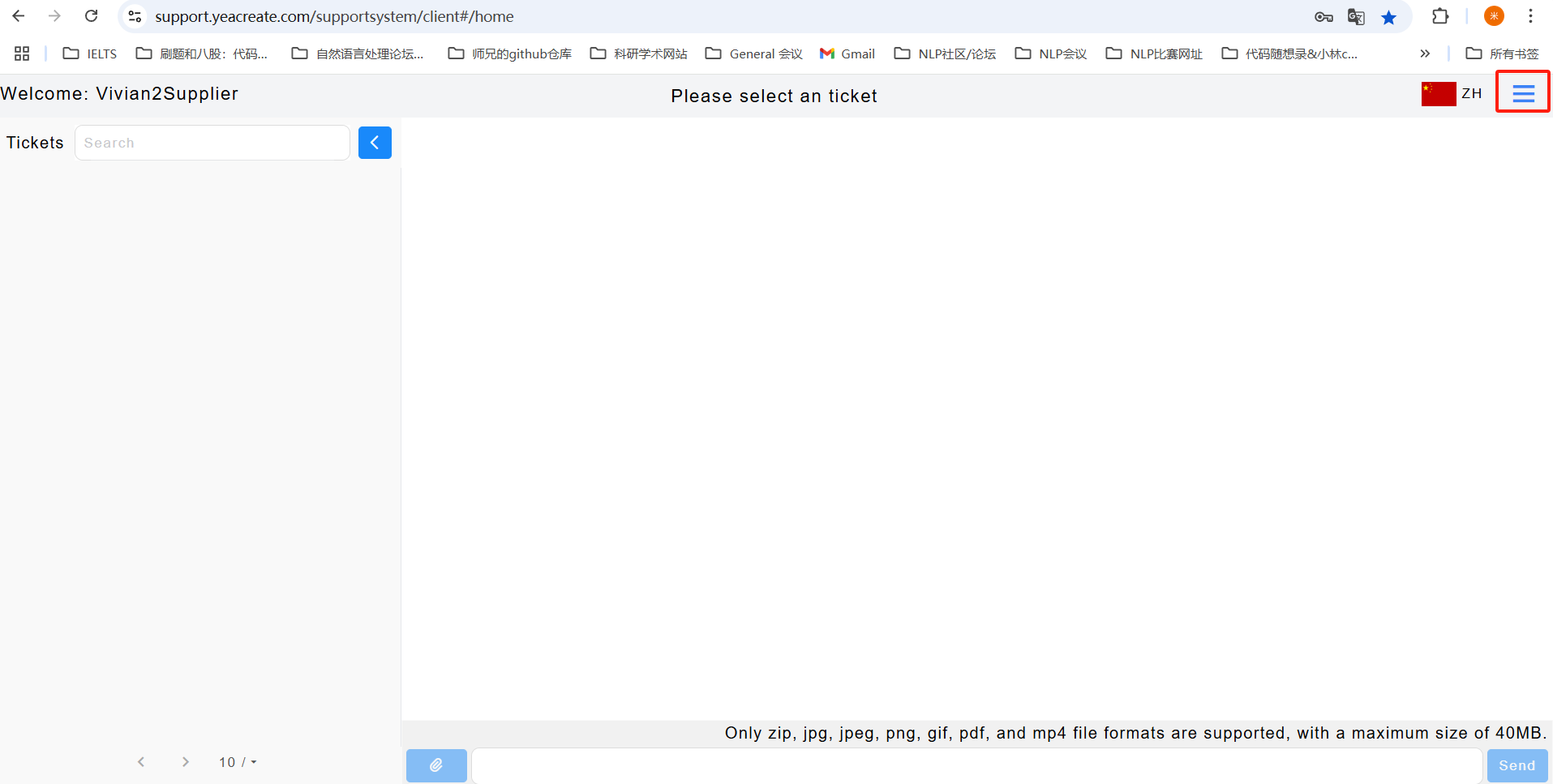
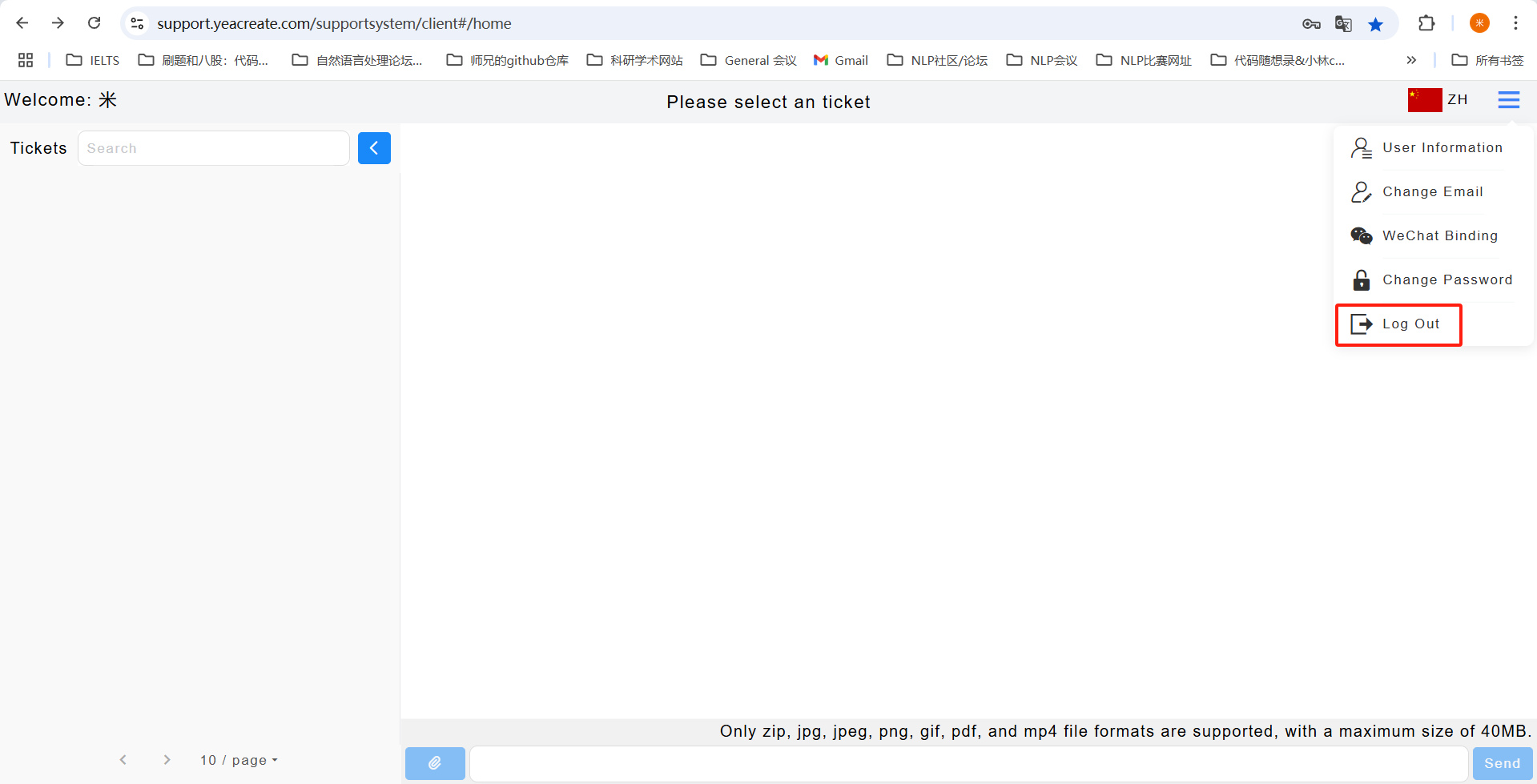
There are three ways to view and reply to ticket messages: view and reply to ticket messages on the web page, view and reply to ticket messages via email, and view and reply to ticket messages on the wechat service account.
Select a ticket in the ticket selection section, and you can view ticket messages and download attachments (if exist) in the Procurement and supplier communication section.
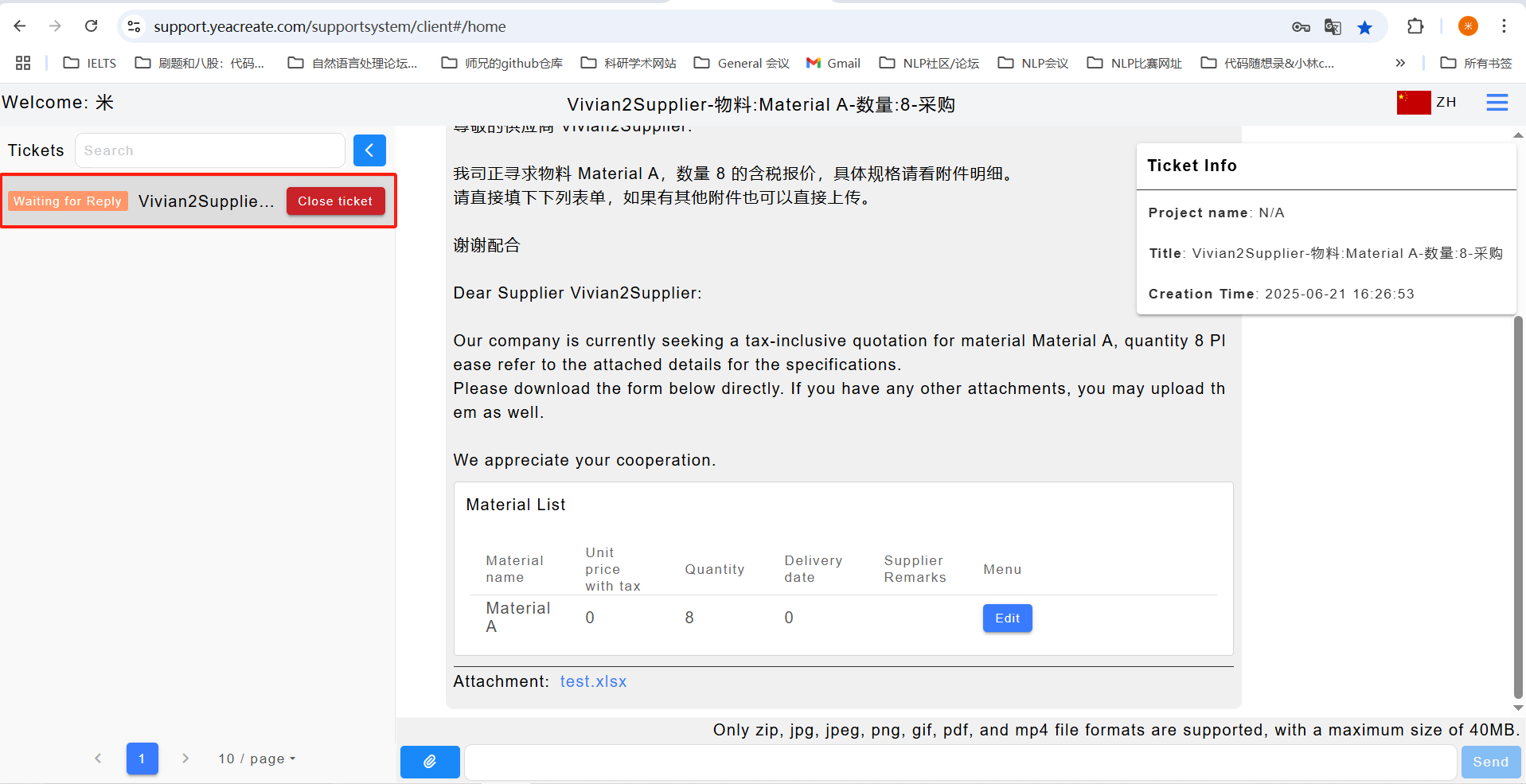
Click the "Edit" button in the procurement and supplier communication to make a quotation
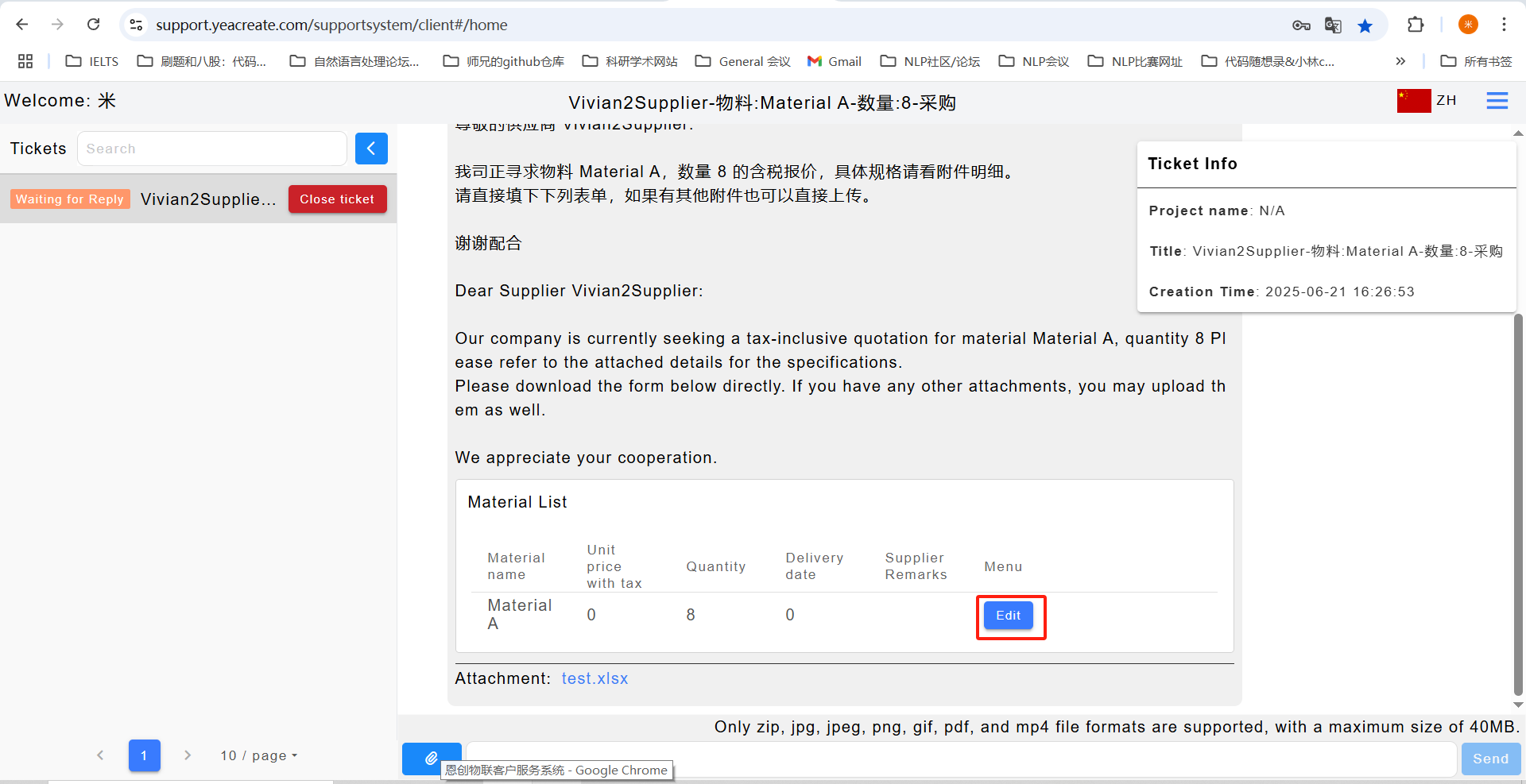
After clicking "Edit", the following dialog box will pop up. You need to fill in the unit price with tax, delivery date and supplier remarks. After that, click "Submit" to complete the quotation.
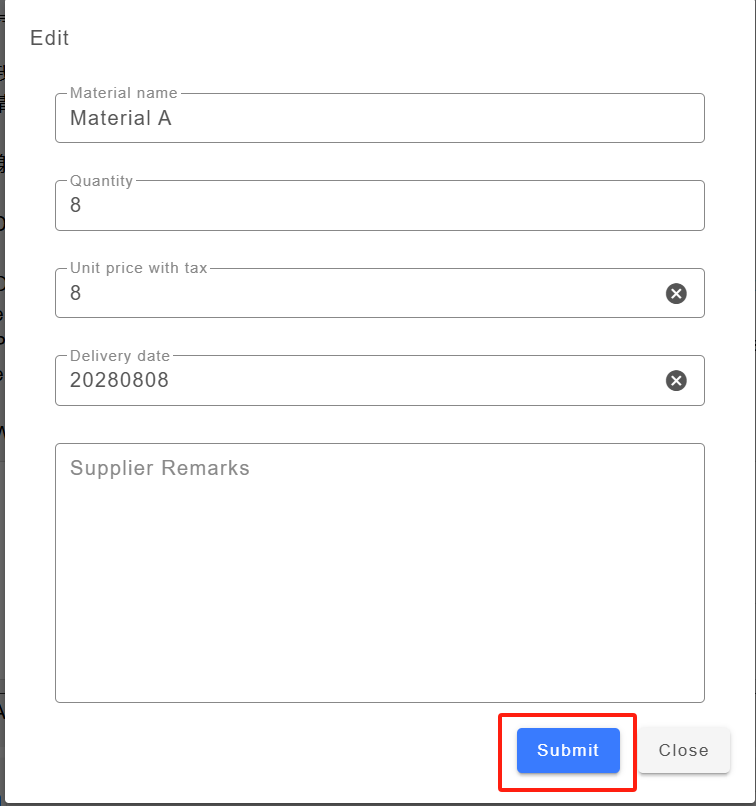
If you have any other questions or needs, you can send a message to the procurement or reply to the procurement in the content input section. If there are attachments to upload, click on the attachment upload section to upload them.
Note: attachment only support upload zip, jpg, jpeg, png, gif, pdf, mp4 file format, size is no more than 40 m and attachments can't separate to send, need to send together with content.
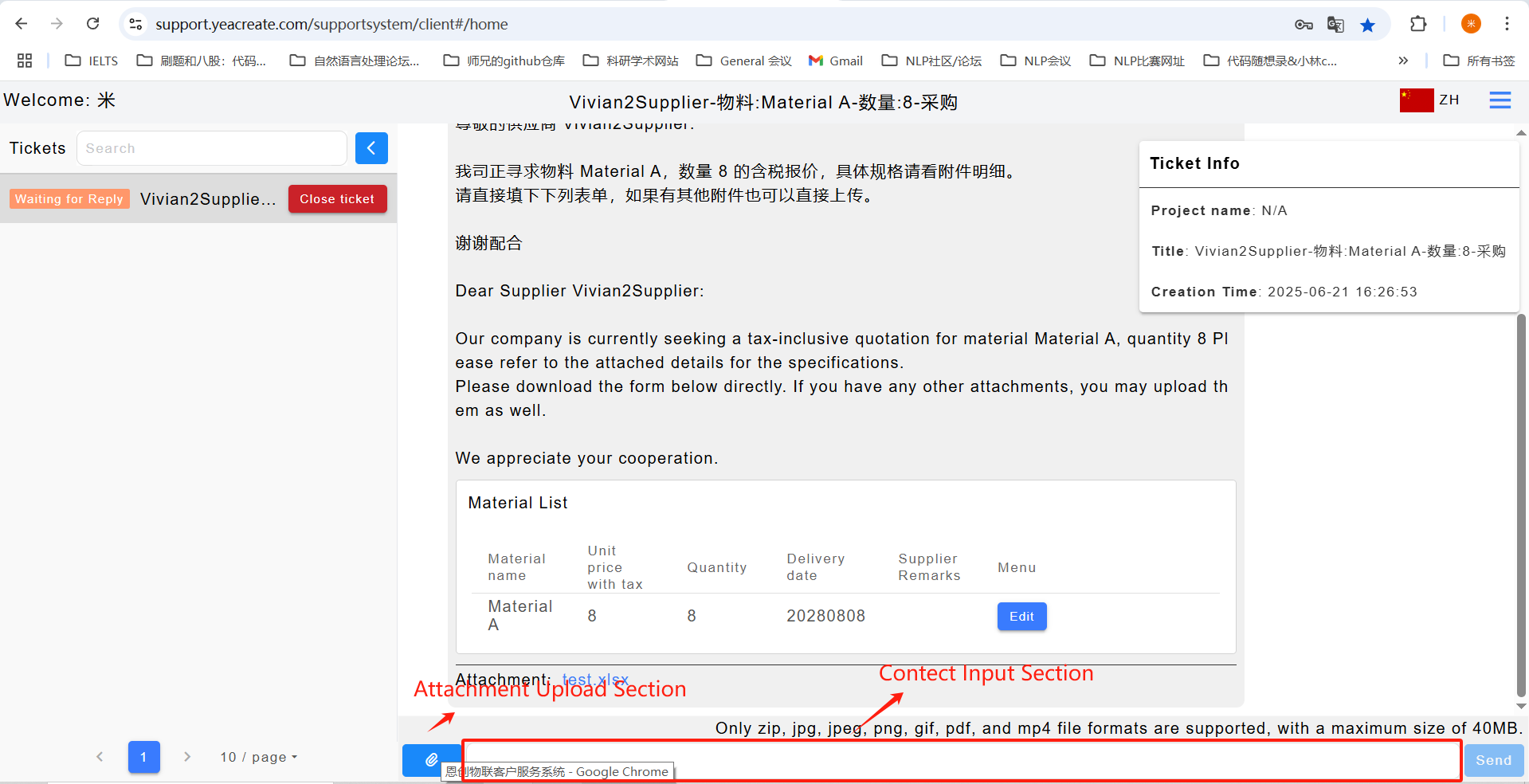
Select the emails you need to reply to in the mailbox and click "Reply All".
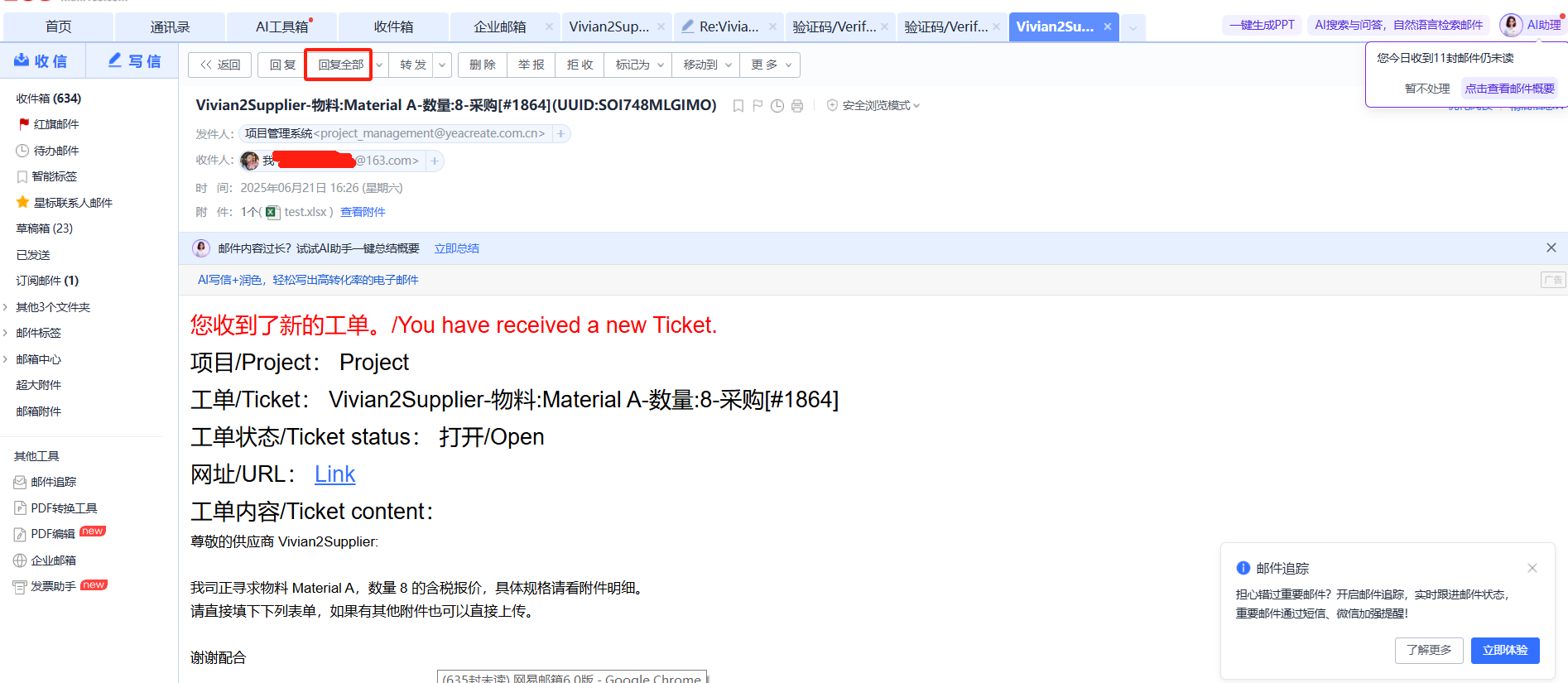
Reply to the purchase in the email. If there are attachments, you can also send them together:
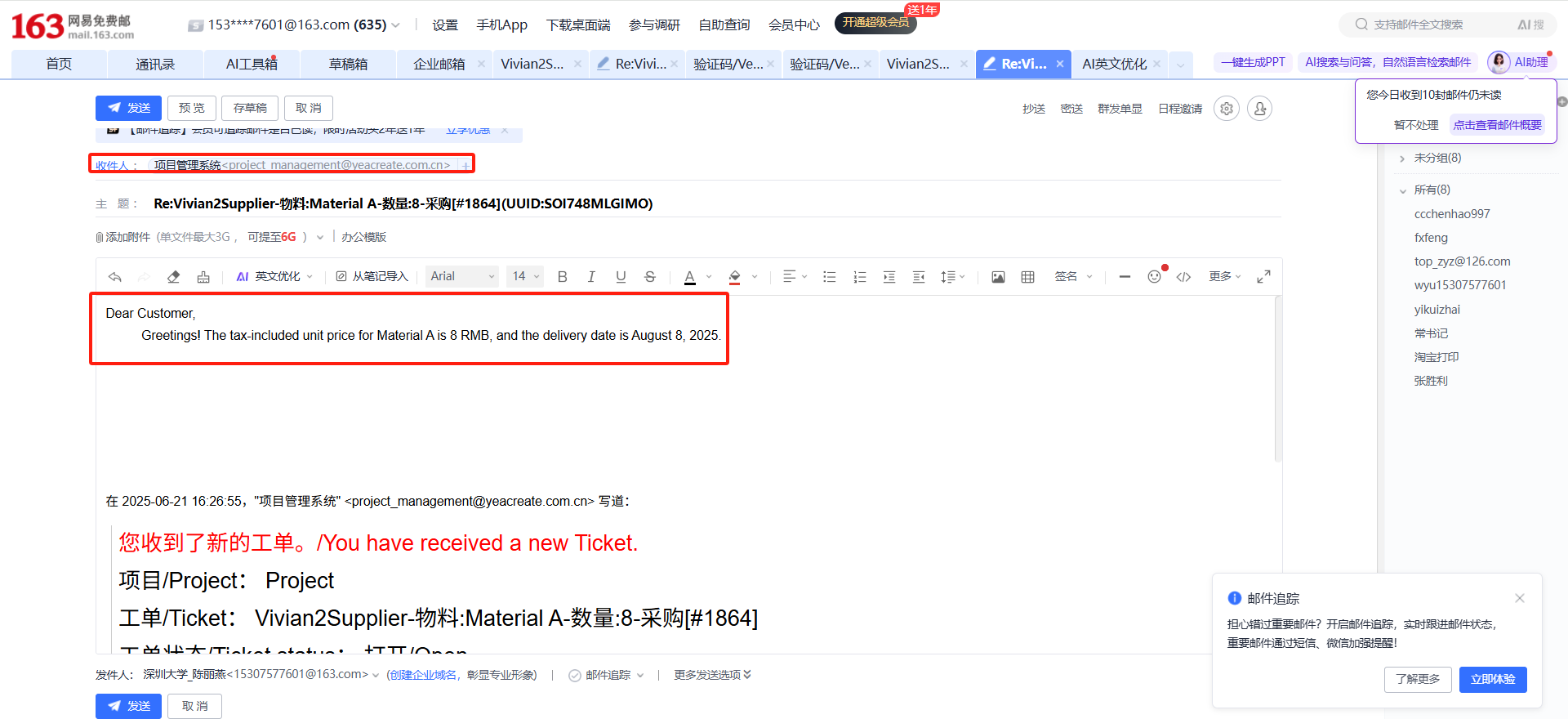
Open the wechat public service account of YeaCreate Iot==>Click on the "自助服务" menu bar==>Click on “Support System”==>Select the ticket:
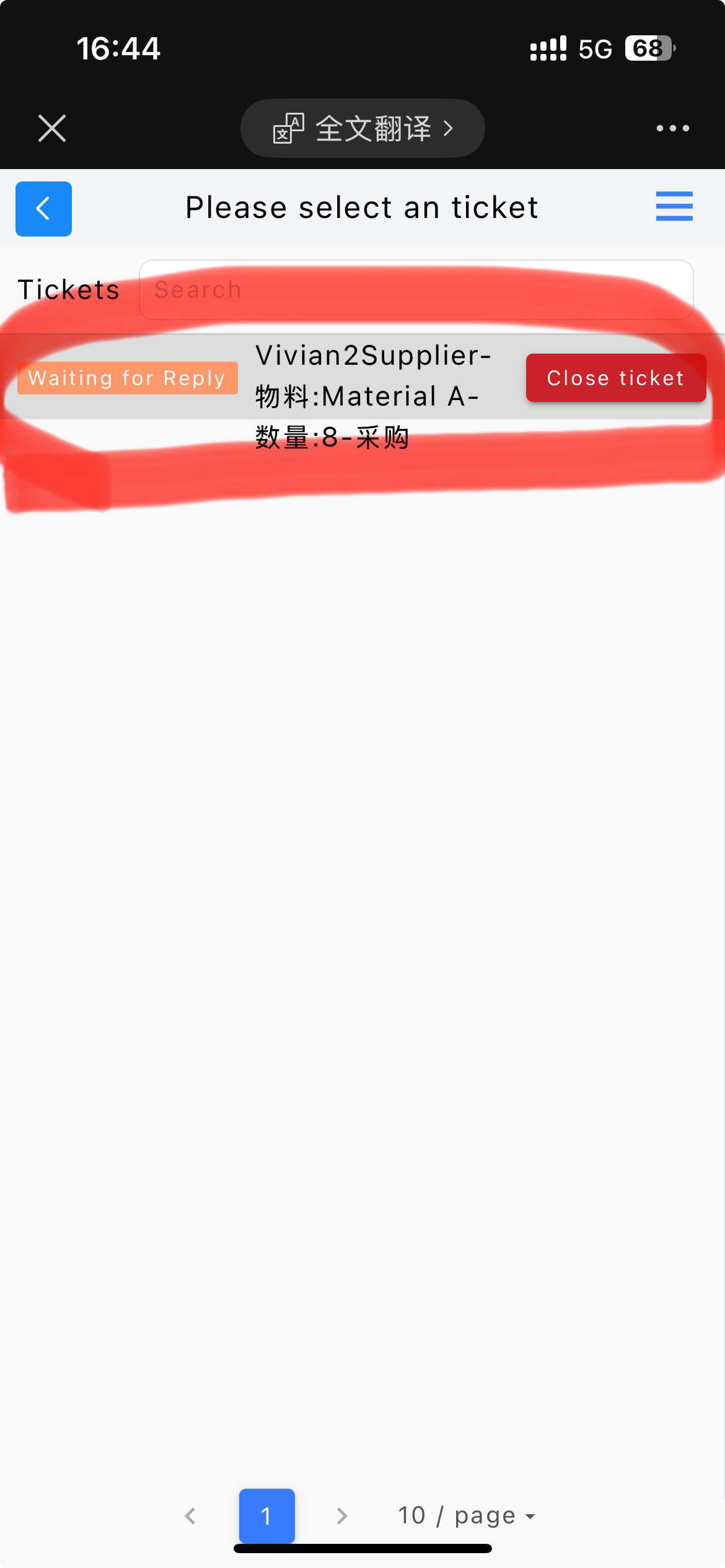
After selecting the ticket, the following procurement and supplier dialog box will be displayed. Click the "Edit" button in the procurement and dialog box to make a quotation.
Note: Due to the official restrictions of the wechat official account, downloading attachments is not supported on the wechat.
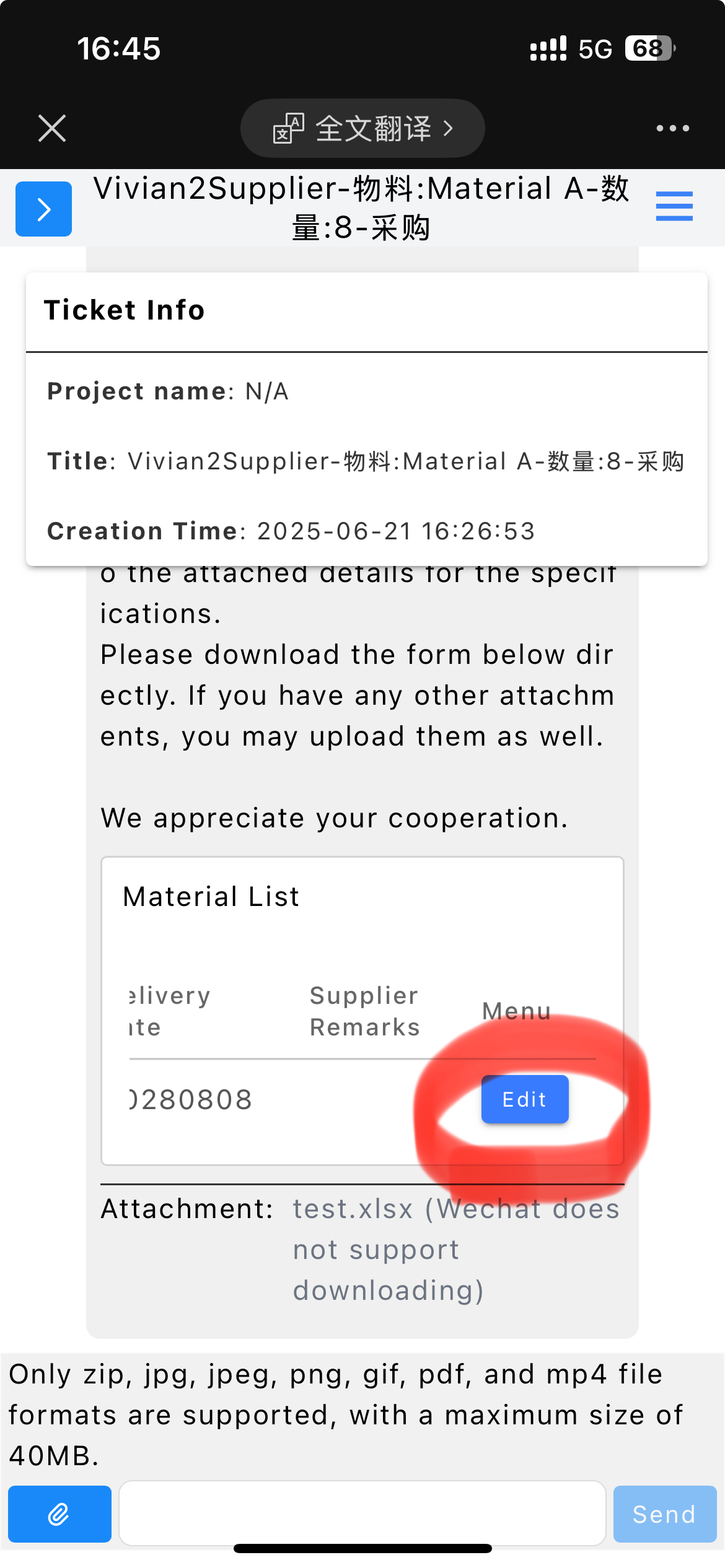
The following editing dialog box will pop up. Click "Submit" to complete the quotation.

If you have any other questions or requirement, you can send a message to the procurement or reply to the procurement in the content input section. If there are attachments to upload, click on the attachment upload section to upload them.
Note: attachment only support upload zip, jpg, jpeg, png, gif, pdf, mp4 file format, size is no more than 40 m and attachments can't separate to send, need to send together with content.
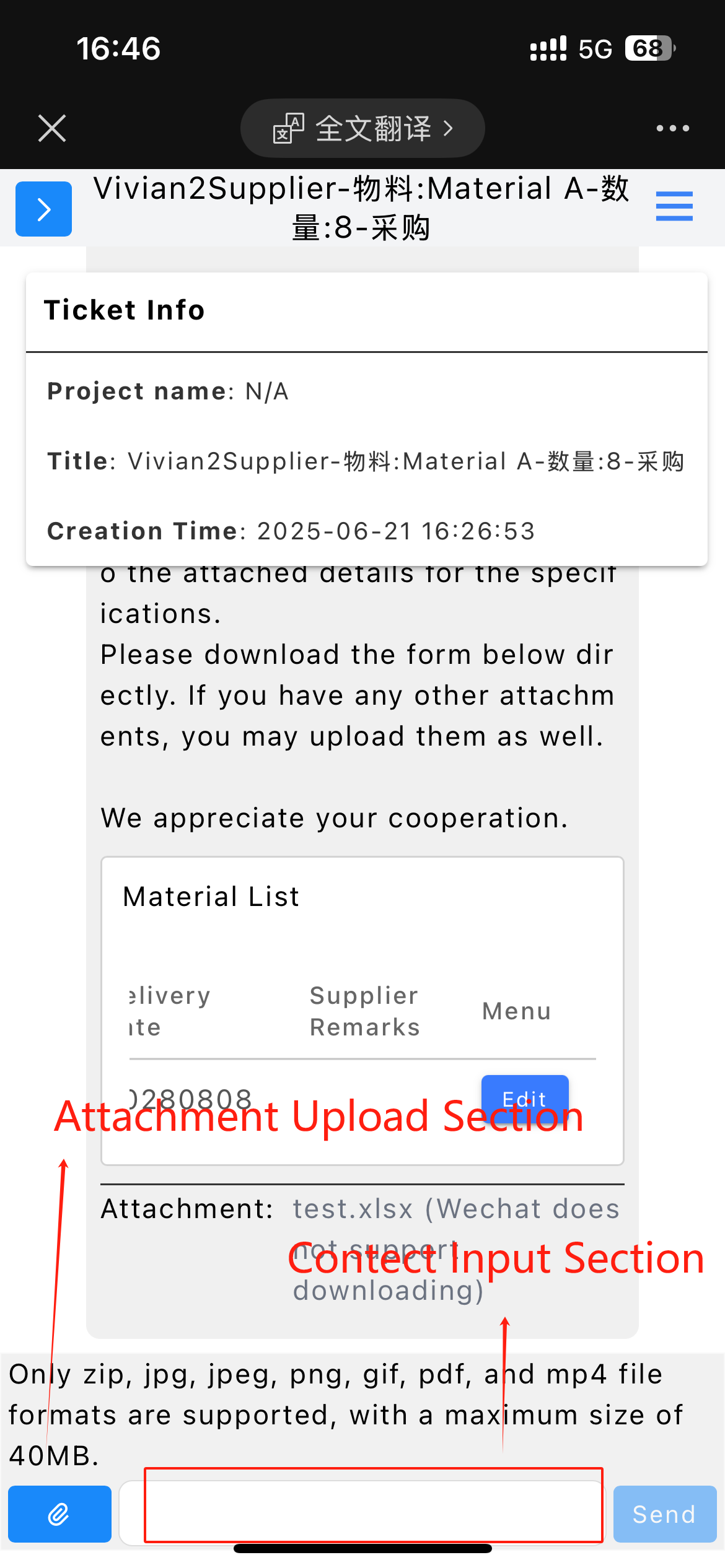
Enter keywords in the ticket search box to conduct the search.
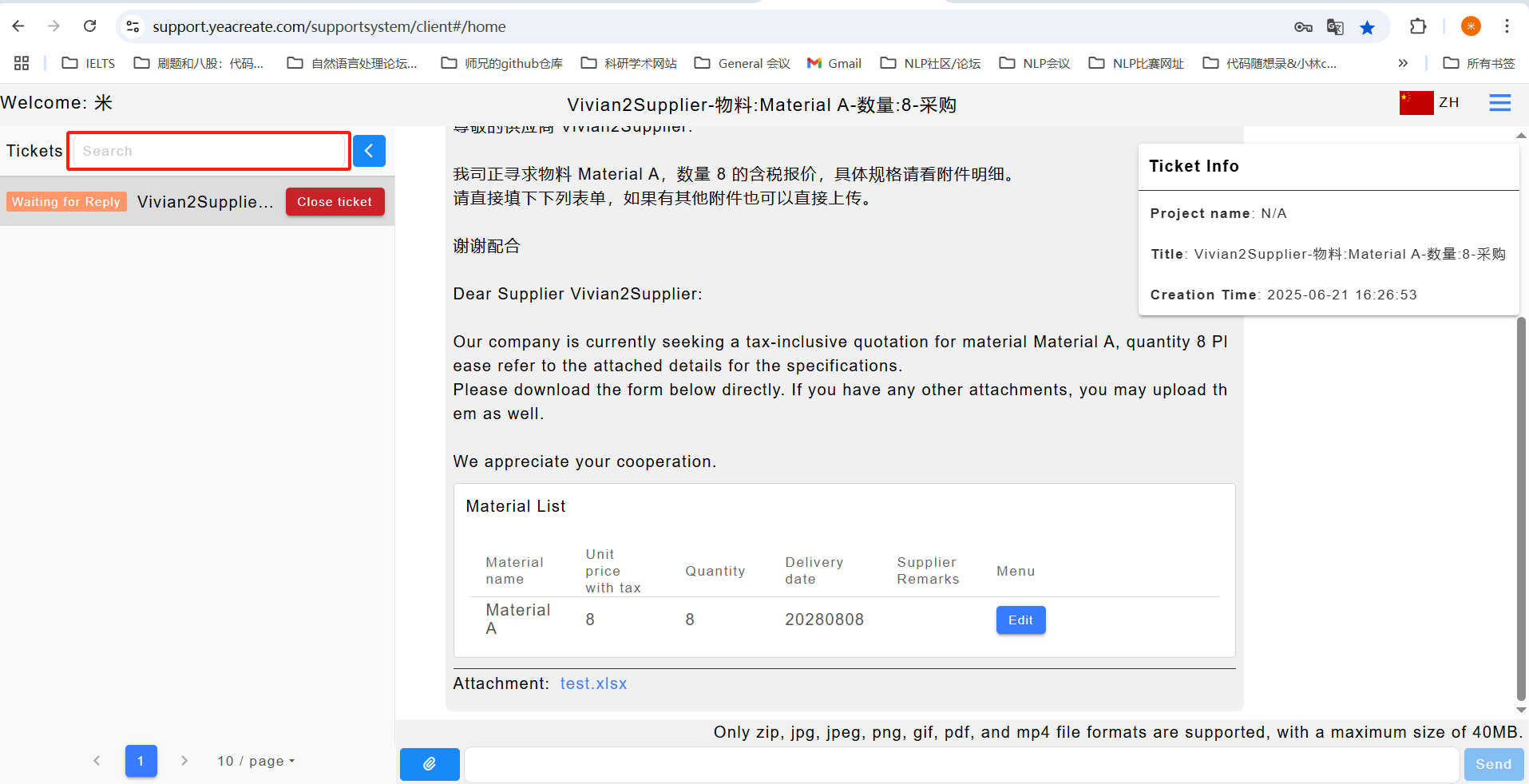
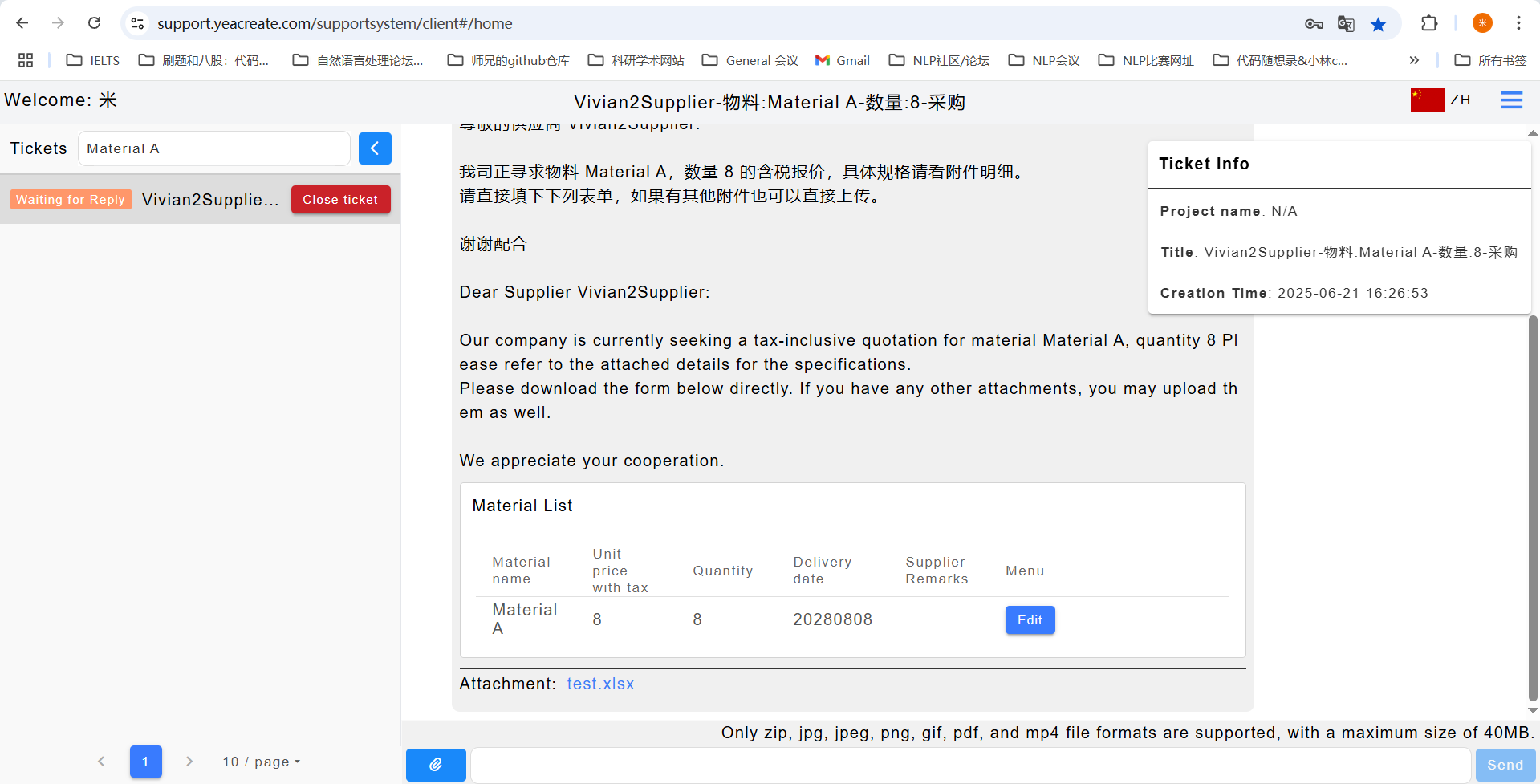
The status of a work order is divided into four states: "Open", "Reviewing", "Waiting for reply", and "Close".




Among them, "Open" means the procurement has sent a ticket to the supplier system, but the procurement has not yet started processing.
"Reviewing" means our procurement is processing ticket. Once the processing is completed, a message will be left immediately and the supplier will be notified via email or wechat.
"Waiting for Reply" means there are unclear or communicatable points during the processing, and the purchasing department is waiting for the supplier's reply to continue the processing.
"Close" refers to the status where the work order has been processed, or the matter has been terminated, or the procurement processing has been completed and the latter has been terminated. When the work order is in the "Close" state, the work order information on the right will display "Closed time" representing the time when the work order is processed.
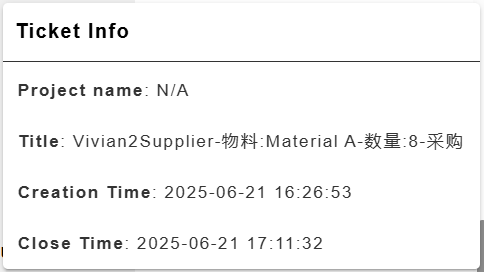
When a ticket has been processed or the project is terminated, suppliers can close the ticket by themselves. Clicking the "Close ticket" button can close the ticket. You will receive email and wechat notifications when you close a ticket.
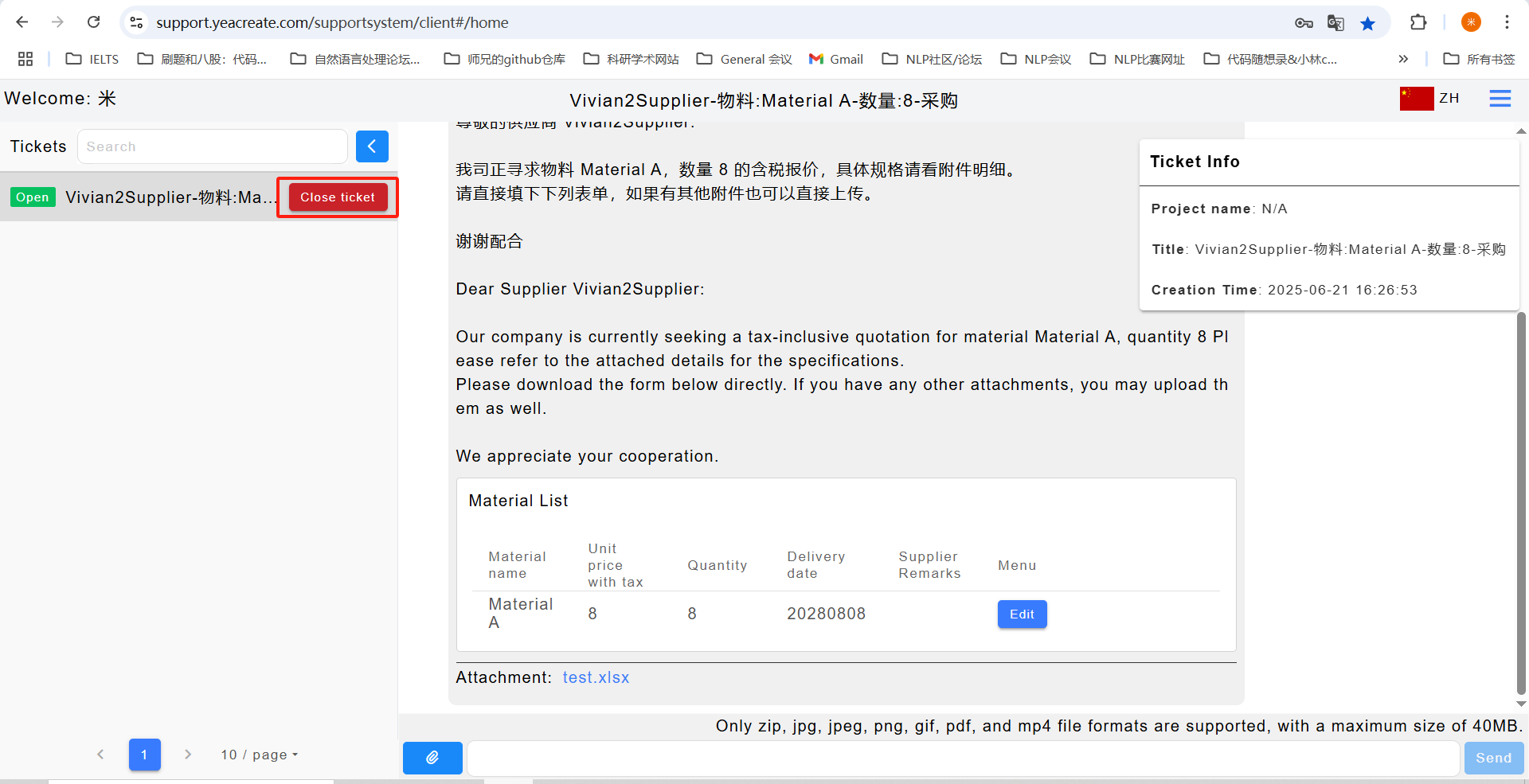
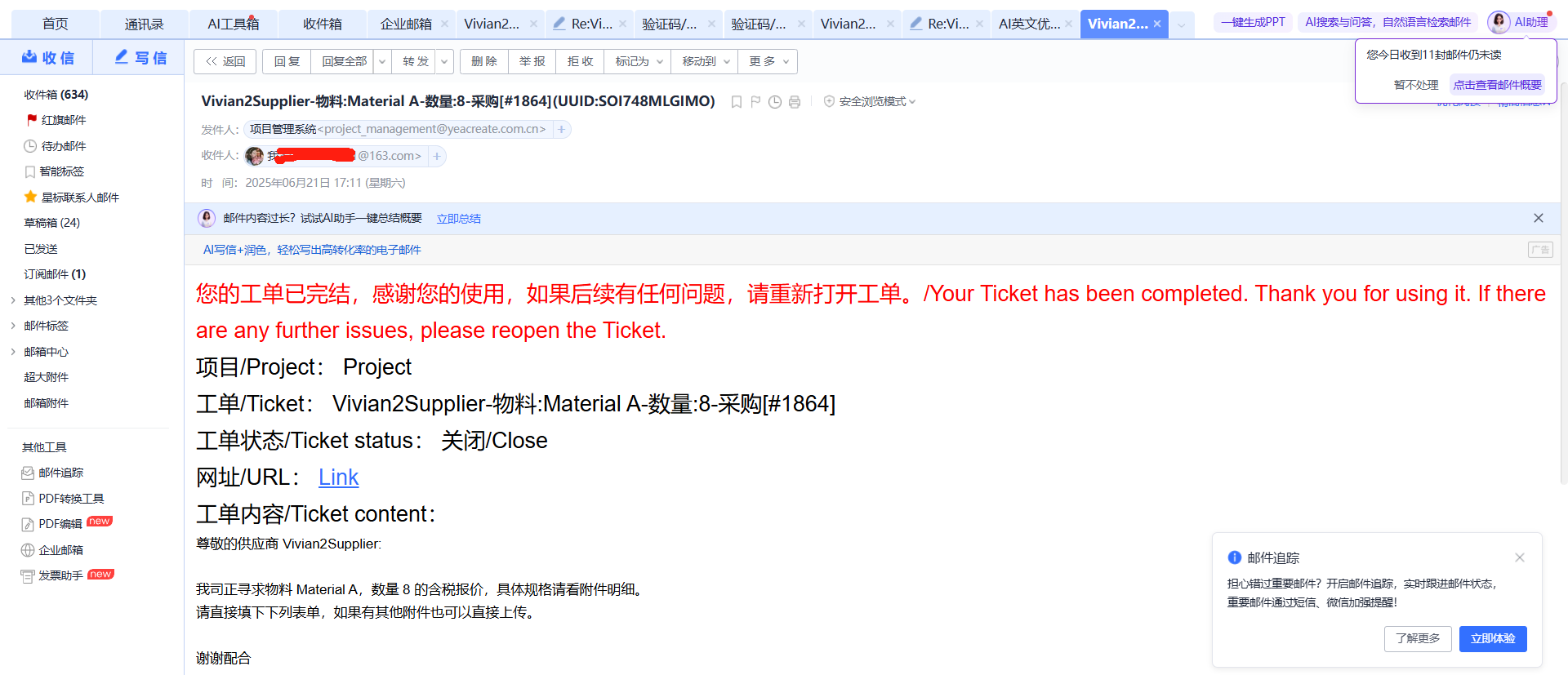
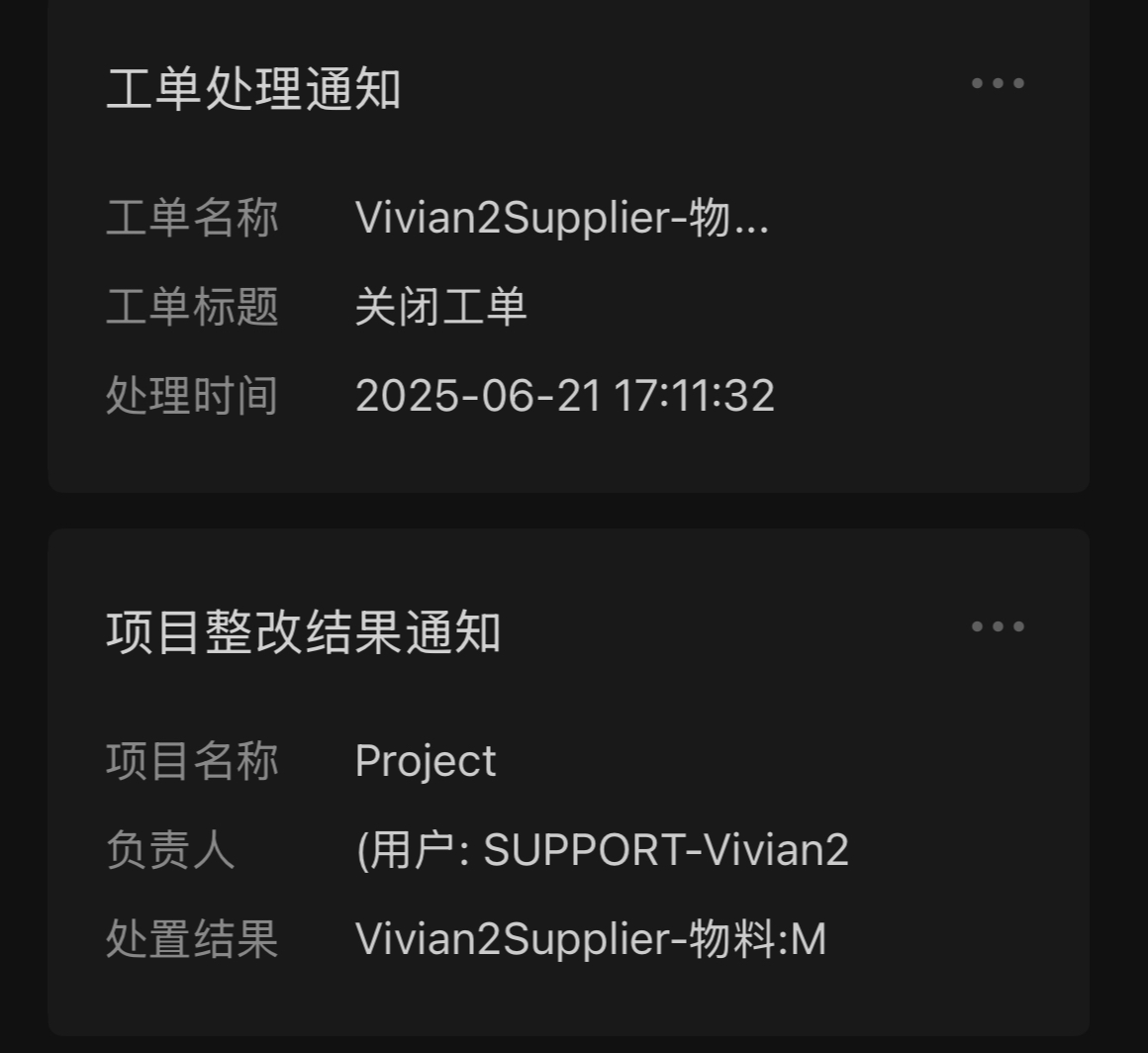
When a ticket has been completed but you need to continue communicating with procurement later, you can reopen the ticket. Click the "Reopen ticket" button to reopen the ticket.
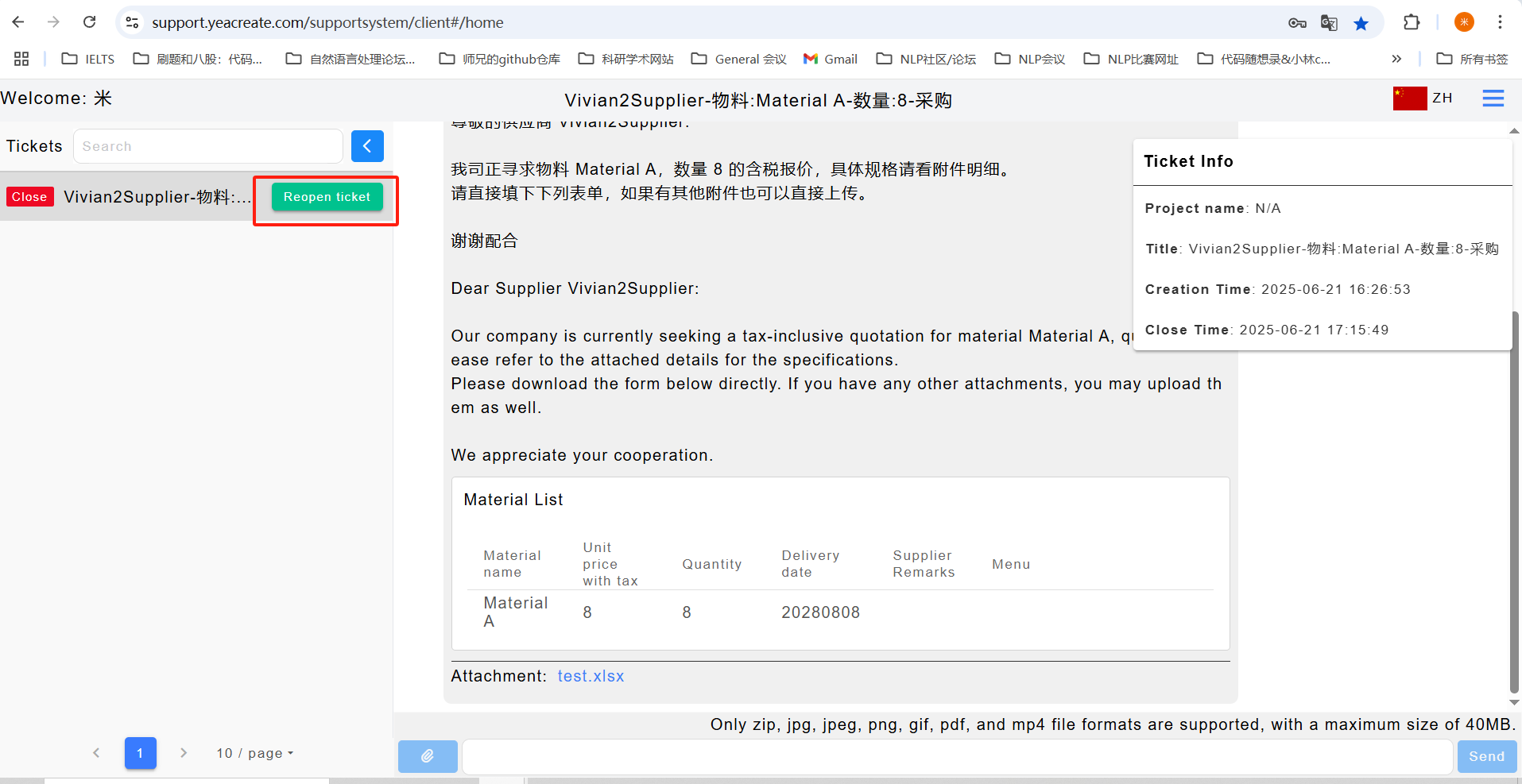
At this point, the status of the ticket changes back to "Open", and the procurement in the back-end will handle it immediately upon receipt.
Click the button in the red box in the picture to show or hide the ticket area
Display the work order area:

Hide the ticket section:
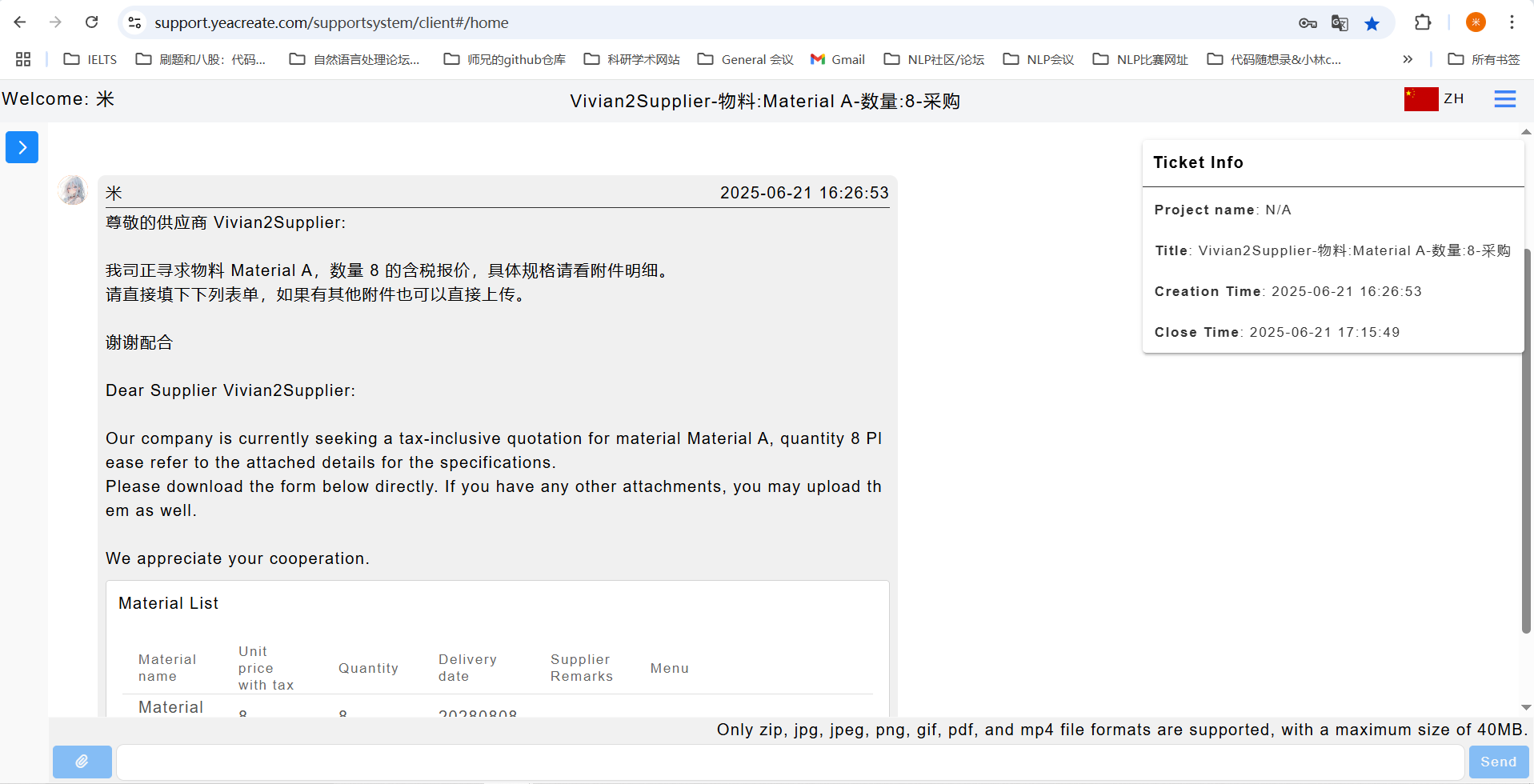
Commonly used website:
User Manual for Supplier System.pdf

 EN
EN  中文
中文 